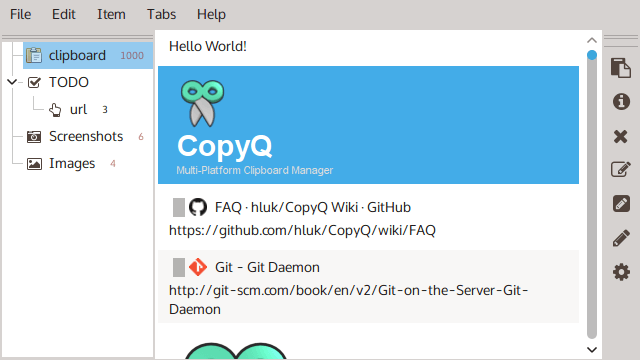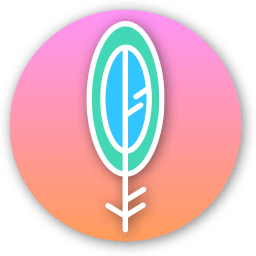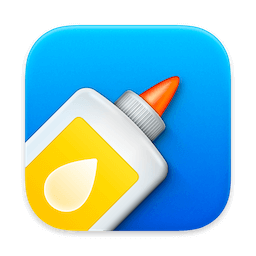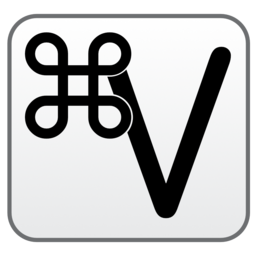CopyQ is advanced clipboard manager with editing and scripting features. CopyQ monitors system clipboard and saves its content in customized tabs. Saved clipboard can be later copied and pasted directly into any application.
Features
- Support for Linux, Windows and OS X 10.9+
- Store text, HTML, images or any other custom formats
- Quickly browse and filter items in clipboard history
- Sort, create, edit, remove, copy/paste, drag’n’drop items in tabs
- Add notes or tags to items
- System-wide shortcuts with customizable commands
- Paste items with shortcut or from tray or main window
- Fully customizable appearance
- Advanced command-line interface and scripting
- Ignore clipboard copied from some windows or containing some text
- Support for simple Vim-like editor and shortcuts
- Many more features
Install
To install CopyQ, use the binary package or installer provided for your system.
For unlisted systems, please follow the instructions in
Build from Source Code.
Windows
On Windows you can use one of the following options to install the app:
Using Scoop:
Using Chocolatey:
OS X
On OS X you can use
Homebrew to install the app.
brew install --cask copyq
Debian 10+, Ubuntu 18.04+, and their derivatives
Install
copyq package.
copyq-plugins is highly recommended.
copyq-doc available.
Ubuntu PPA
Install and keep CopyQ always up to date by running the following three commands from the terminal:
sudo add-apt-repository ppa:hluk/copyq
sudo apt update
sudo apt install copyq
Fedora
Install
copyq package.
Arch Linux
Install
copyq package.
Other Linux Distributions
Install
Flatpak and
com.github.hluk.copyq from
Flathub.
flatpak install flathub com.github.hluk.copyq
Start the application from menu or with following command:
flatpak run com.github.hluk.copyq
Using the App
To start the application double-click the program icon or run
copyq.
The list with clipboard history is accessible by clicking on system tray icon or running
copyq toggle.
Copying text or image to clipboard will create new item in the list.
Selected items can be:
- edited (
F2)
- removed (
Delete)
- sorted (
Ctrl+Shift+S, Ctrl+Shift+R)
- moved around (with mouse or
Ctrl+Up/Down)
- copied back to clipboard (
Ctrl+C)
- pasted to previously active window (
Enter)
All items will be restored when application is started next time.
To exit the application select Exit from tray menu or press
Ctrl-Q keys in the application window.
Read more:
Adding Functionality
To create custom action that can be executed from menu, with shortcut or when clipboard changes:
- go to Command dialog (
F6 shortcut),
- click Add button and select predefined command or create new one,
- optionally change the command details (shortcut, name),
- click OK to save the command.
One of very useful predefined commands there is “Show/hide main window”.
Read more:
Command Line
CopyQ has powerful command line and scripting interface.
Note: The main application must be running to be able to issue commands using command line.
Print help for some useful command line arguments:
copyq --help
copyq --help add
Insert some texts to the history:
copyq add -- 'first item' 'second item' 'third item'
Omitting double-dash (
--) in the command above would mean that slash (
\) in arguments will be treated as special character so that
\n is new line character,
\t is tab,
\\ is slash,
\x is
x etc.
Create single item containing two lines:
copyq add 'first line\nsecond line'
Print content of the first three items:
copyq read 0 1 2
copyq separator "," read 0 1 2
Show current clipboard content:
copyq clipboard
copyq clipboard text/html
copyq clipboard \? # lists formats in clipboard
Copy text to the clipboard:
Load file content into clipboard:
copyq copy - < file.txt
copyq copy text/html < index.html
copyq copy image/jpeg - < image.jpg
Create image items:
copyq write image/gif - < image.gif
copyq write image/svg - < image.svg
Read more:
Build from Source Code
To build the application from source code, first install the required dependencies:
Install Dependencies
Ubuntu
sudo apt install \
cmake \
extra-cmake-modules \
git \
libqt5svg5 \
libqt5svg5-dev \
libqt5waylandclient5-dev \
libqt5x11extras5-dev \
libwayland-dev \
libxfixes-dev \
libxtst-dev \
qtbase5-private-dev \
qtdeclarative5-dev \
qttools5-dev \
qttools5-dev-tools \
qtwayland5 \
qtwayland5-dev-tools
RHEL / CentOS
sudo yum install \
cmake \
extra-cmake-modules \
gcc-c++ \
git \
libXfixes-devel \
libXtst-devel \
qt5-qtbase-devel \
qt5-qtdeclarative-devel \
qt5-qtsvg-devel \
qt5-qttools-devel \
qt5-qtwayland-devel \
qt5-qtx11extras-devel \
wayland-devel
Build the App
Change install prefix if needed:
git clone https://github.com/hluk/CopyQ.git
cd CopyQ
cmake .
make
You can now run the built app.
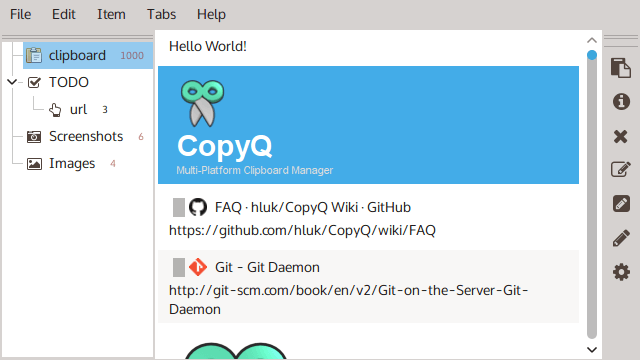
CopyQ 是一款功能强大的 macOS 剪贴板客户端,第一次使用你可能被她初始的默认界面的丑陋外表劝退,各个剪贴板文本格式都不统一,工具栏在窗口右侧,基本上都是反人类审美的设计,但只需勾选几个选项,立刻就能改变她的颜值。 由于要展示整个软件的工具栏全貌,所以整个窗口尺寸缩小的厉害,文本看着不太清楚...