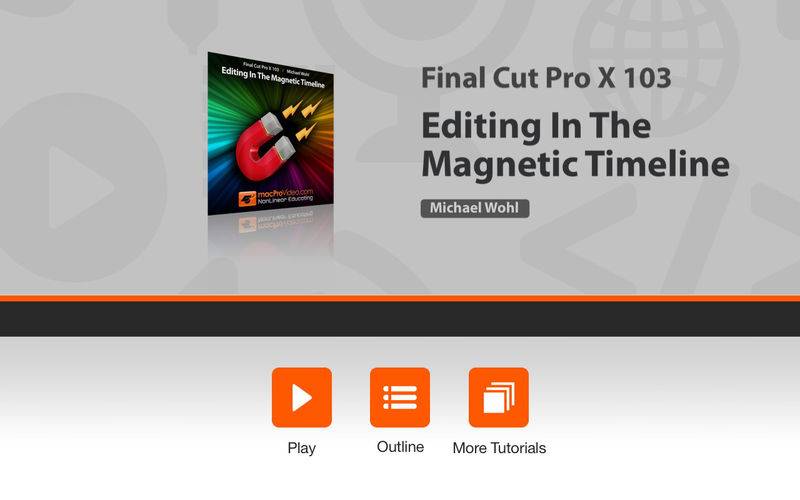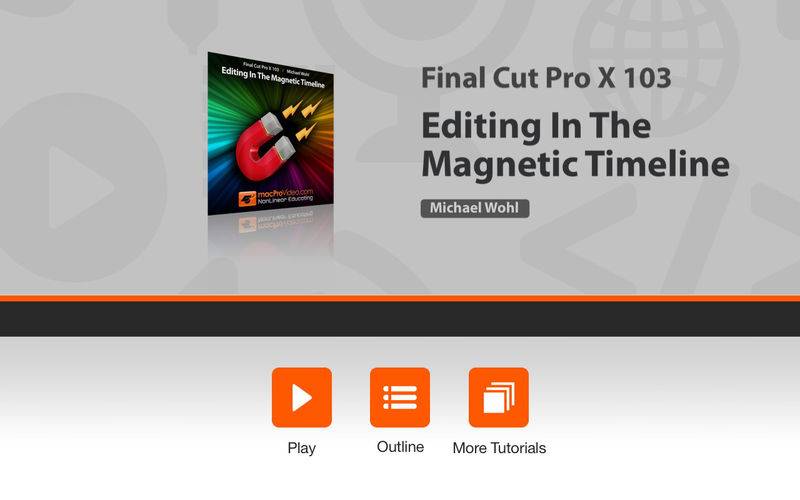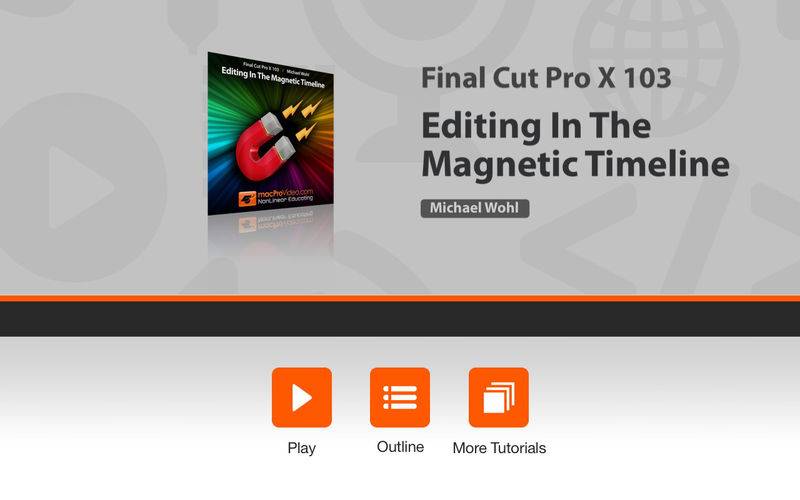FCP X’s timeline is not only “Magnetic” but also redefines the whole concept of what a timeline is and how it works! Join Michael Wohl, one of the original designers of Final Cut as he shows how this amazing new video editing canvas will make your editing easier, faster and more fun!
No more tracks! When you think about it, aren’t tracks really legacy leftovers that are no longer applicable in a digital world? Apple certainly thinks so, and that’s why learning the fundamentals of Final Cut Pro X’s new Magnetic Timeline is so compelling! Without the limitations of tracks and locked-in-line clips, the whole editing experience becomes more visual, more adaptable—more like working on an artist’s canvas.
In this incredible Final Cut Pro X video editing tutorial by expert Michael Wohl, you will learn why FCP X’s new timeline will change the way you think about video editing. He first shows you how to create and organize projects. Then he discusses all the different types of edits including Append, Insert, Overwrite, Connect, Replace and Three-point editing and how these are accomplished in Final Cut Pro X’s re-engineered timeline.
From there Michael discusses moving and connecting clips, and the various modes of the Position tool. He then moves on to teach all about markers, to-do items, zooming and navigation techniques. You’ll see why all of these techniques take on a new perspective and have different behaviors in FCP X’s trackless environment.
No one knows Final Cut Pro X as intimately as macProVideo.com’s Star trainer, Michael Wohl. So sit down with Michael and learn the hows and whys of editing in the brave new world of FCP X’s revolutionary Magnetic Timeline!
Table of Contents:
01. Introduction
02. Creating a New Project
03. Organizing Projects
04. Importing iMovie Projects
05. Duplicating & Deleting Projects
06. Project Properties
07. Your First Edit
08. Append & Insert Edits
09. Overwrite Edits
10. Connect Edits
11. Replace Edits
12. Replace Warnings
13. Backtiming Edits
14. Three-point Editing
15. Insufficient Media Warnings
16. Audio Only & Video Only Edits
17. Selecting Audio Tracks
18. Playhead vs. Skimmer
19. Deleting Clips
20. Inserting Gap and Placeholders
21. Moving Primary Storyline Clips
22. Moving Connected Clips
23. Lifting from the Primary Storyline
24. Overwrite to the Primary Storyline
25. The Position Tool
26. Snapping
27. What Are Markers?
28. Naming Markers
29. Moving and Deleting Markers
30. To-do Items
31. Zooming in the Timeline
32. Numerical Navigation
33. Navigating Marker to Marker
34. The Timeline Index
35. Filtering the Timeline Index
36. Searching in the Timeline
37. Timeline History
38. Timeline View Options