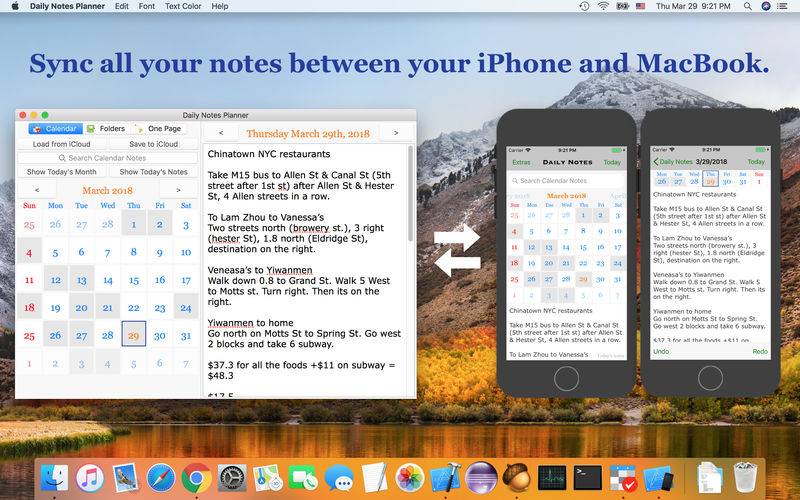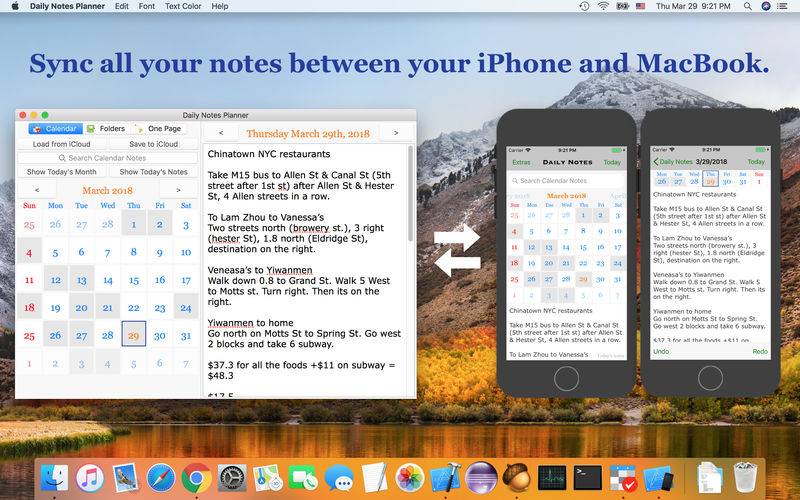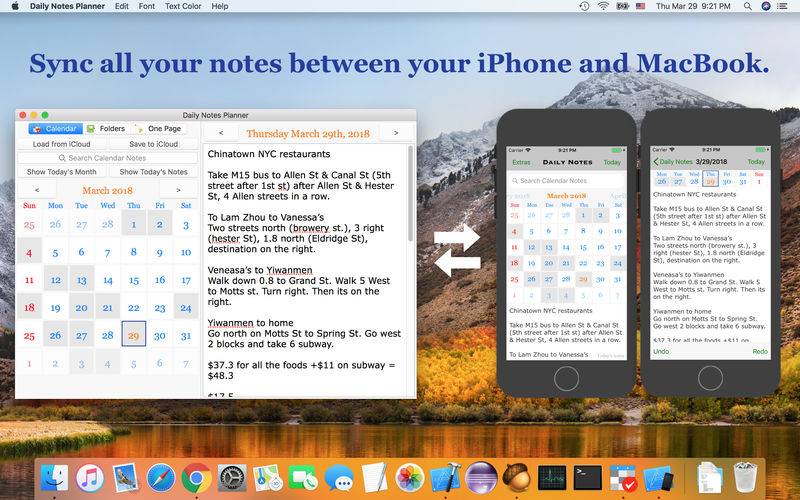As a much simpler calendar app than the built-in iCalendar app, Daily Notes Planner allows you to type in plain-text-notes for every date (no complicated hourly scheduling or reminders here). Because notes are organized by date, you will know exactly where to look for when you reference them later. Tap on the date in the calendar to go into that date and record or reference notes. The dates with notes are highlighted in the calendar.
Tapping onto the search bar will immediately list all of your notes chronologically with today's note right in front of you and with older notes above and newer notes below it. Search term will be highlighted as you search!
Use iCloud to sync your notes between multiple devices (iPhone, iPad, Mac, MacBook ...) and apps (Daily Notes Planner 1 & 2)! All you need to do is to SAVE your notes in a device/app and LOAD them in another device/app in the app's iCloud page (under "Extras").
Undo and Redo are supported. Every character you type, that note is immediately saved.
In the menu bar (very top bar of your screen), you can customize text color, font, and which national holidays to display in the app (you can display none too).
In addition to organizing your notes by dates, use two additional notes formats to completely satisfy all of your note taking needs!
"One Page Note" has just one page of note. If you need to jot down something quickly and don't want to save it permanently, this is a good place to put it.
"Folder Notes" organizes your notes with folders and files. Create folders and note files inside them. Here you can also search very easily and change color of texts in your notes dynamically. You can move location of files by clicking and drag-and-dropping them in up or down direction. Also you can move files into the folder by drag-and-dropping from right to left. Right click the a file or folder to either rename or delete it.
Nota Bene
*Changing font in top menu bar would change the font of all of your notes in Calendar, Folder, and One Page Notes.
*Changing text color in Calendar and One Page Notes would change the text color for these notes
*Since you can have attributed texts in Folder Notes, you can change text colors dynamically in Folder Notes. For example, change portion of your texts red and the others all dark blue! You would see the same formatted notes in your iOS version of Daily Notes Planner once you sync it to there.
You have to enable iCloud Drive in your Mac's Settings app in order to use iCloud Save & Load feature. If iCloud syncing isn't working, go to Settings app -> iCloud -> enable iCloud Drive. Also in this page go to "options.." under iCloud Drive, and enable iCloud for Daily Notes Planner. If iCloud Drive is not enabled, app will display an error message when you try to load or save to iCloud.