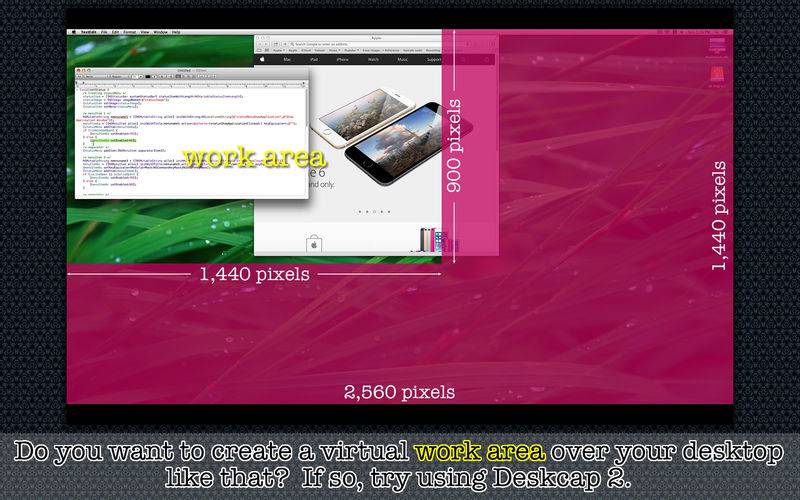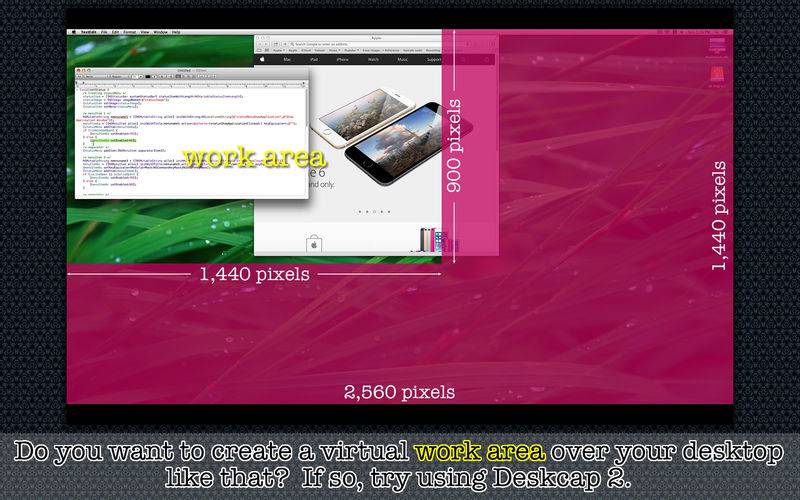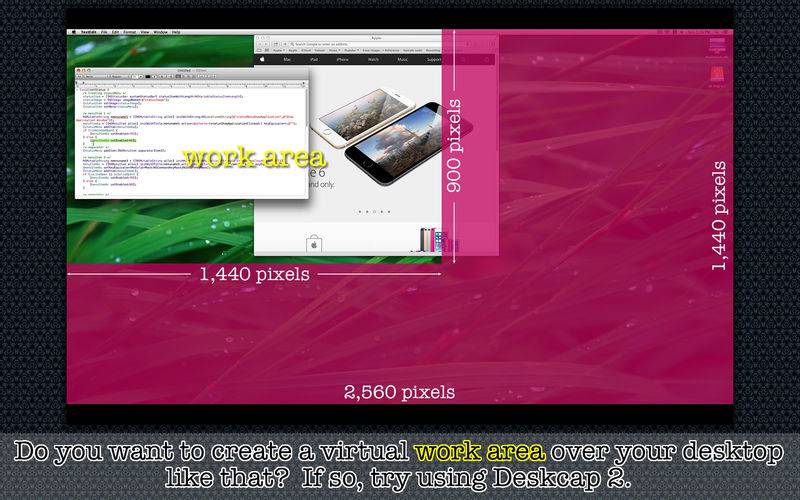* Create visual boundaries over the desktop *
- What is Deskcap 2? -
If you use a 27-inch iMac to write application's user's guide, you don't really need the entire desktop area. So you might confine your mouse movements within the boundaries of 1,440 px X 900 px at the top-left corner including the menu bar. Yet, you might find it difficult to work without visual boundaries. A window could go out of bounds, and you might find that out after going over a desktop movie that you have recorded. Using Deskcap 2, what you can do is to create visual boundaries over your desktop. Create a virtual work area that a color frame separates from the rest of the desktop area. Save one as a preset. You can then select one from application's status menu to set a visual work area.
- What's new? -
1. Set up a work area with an actual window.
2. Select one of the two frame types: sold frame or border frame.
3. Consecutively select another work area from the status menu without closing the current one.
4. The application comes with a build-in user's guide called Quick Tour.
- Features -
1. Create a virtual work area. Save one as a preset.
2. Select one of the two frame types (solid frame or border frame) from application's status menu. Choose a frame from application's status menu to set a virtual work area over the desktop area.
3. Set the border width of border frames.
4. The application does NOT support the fullScreen mode. The main application window is not resizable.
5. The application supports the retina screen. (tested with 2014 2.6 GHz 13" MacBook Pro)
6. Languages: English only.
7. Application file size: 27.7 MB.
8. The application comes with a built-in 16-page user guide. Choose Show Quick Tour under Deskcap 2 whenever you need to see it.
- System requirements -
1. 10.8 (tested with 10.8.5), 10.9 (tested with 10.9.5), 10.10 (tested with 10.10.3)
2. 64-bit system