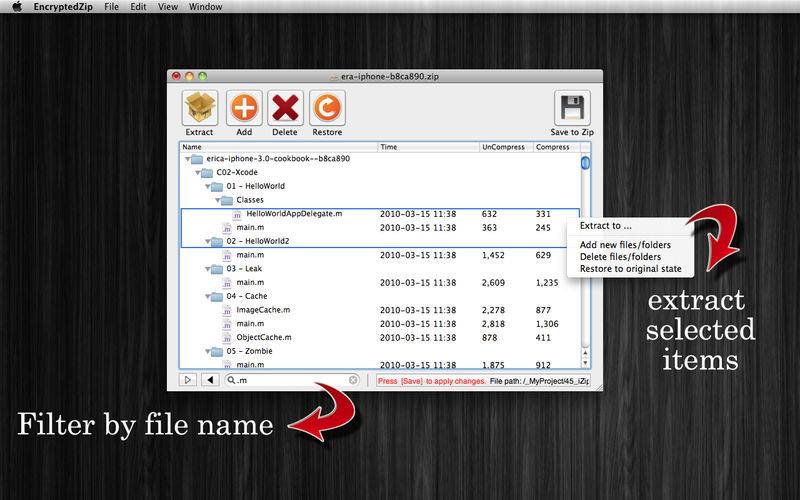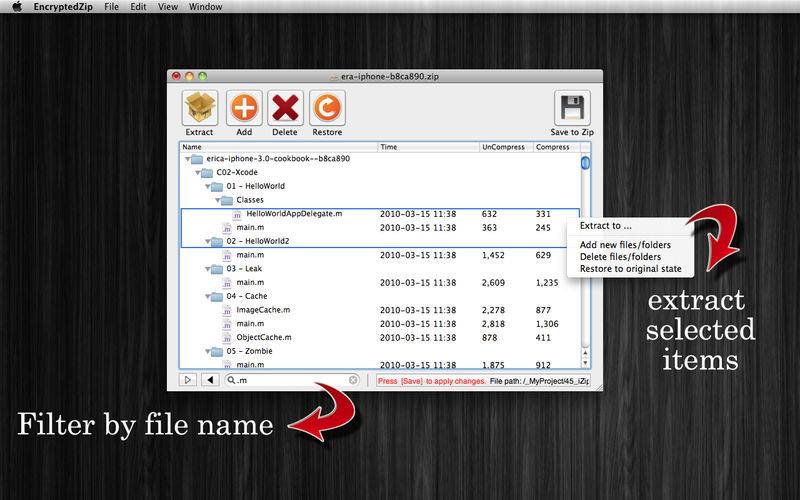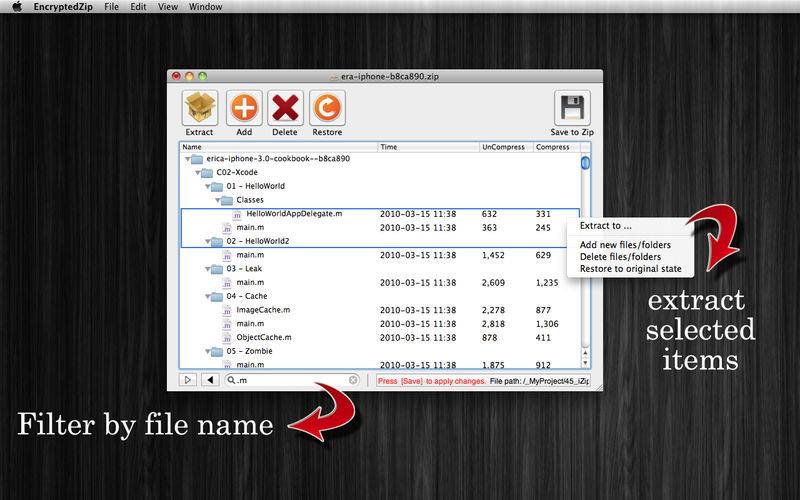EncryptedZip is dedicated to customers who are working in secure projects, and need to set a default password of every Zip file before sharing, without re-enter it many times.
- View files content / Extract support: ZIP, RAR (with or without password)
- Compress file support: ZIP (with or without password)
- Split file support: *.001, *.002, *.003 .....
(Note: Maximum support file size: 2GB)
________________________________________
Functions of the application:
+ DEFAULT PASSWORD: allows you to set "default password" to automatically use it to compress your valuable data without re-enter it (saving your time and effort).
With encrypted files that used your pre-set "default password", you also do not have to input password again to open or extract it.
+ GUESS PASSWORD: in "Preferences" dialog, you could setup a list of "Guess passwords" so that application will try these passwords first to open an encrypted Zip, Rar file. This function could help you to save lot of time.
+ SUPPORT FOR PC/WINDOWS USERS: automatically remove Mac hidden files (example: ".DS_Store" file and "__MACOSX" folder) so that when it is extracted on a Windows PC, your files will be clean from hidden ".DS_Store" file and "__MACOSX" folder.
+ QUICK VIEW: allows you to quickly view the contents of a compressed ZIP (.zip), RAR (.rar) files and uncompress only those files you choose without having to uncompress the entire archive. You can quickly preview one or more files in the archive by simply pressing the "Enter" key.
+ SPLIT / MERGE files: Sharing large Zip files has always been a problem, but the application helps solve this by letting you easily split zip file into bite sized pieces (into format: *.001, *.002, *.003 .....).
It also could help you to merge splitted files back to original file.
+ FILTER BY FILE NAME: below files list dialog, there is a "filter text box" that helps you filter displaying files by their filename.
Searching for content inside a Zip, Rar archive is so simple with this function.
+ DRAG & DROP to VIEW: Drag an archive file onto the application's dock icon or application window and see the contents of the archive in an instant.
+ DRAG & DROP to COMPRESS: Drag any files/folders onto the application's dock icon or to a window of the application to compress them in Zip format
(with or without password)
+ Other:
The application gives you a many ways to uncompress a file or folder:
- Clicking on the "Extract" to extract selected items or all content (in case you select nothing in the file list)
- Double-clicking a file or select a file then press ENTER will open it in the default editor for that file type.
- Drag and dropping the selected items from the application's dialog into a folder in Finder.