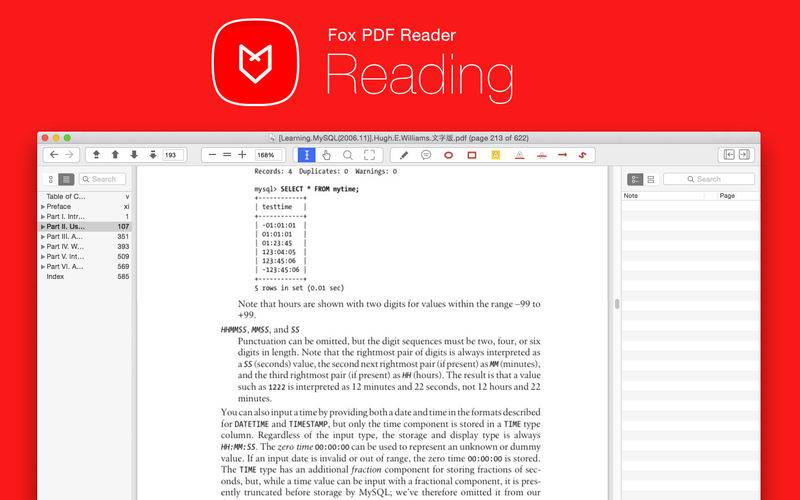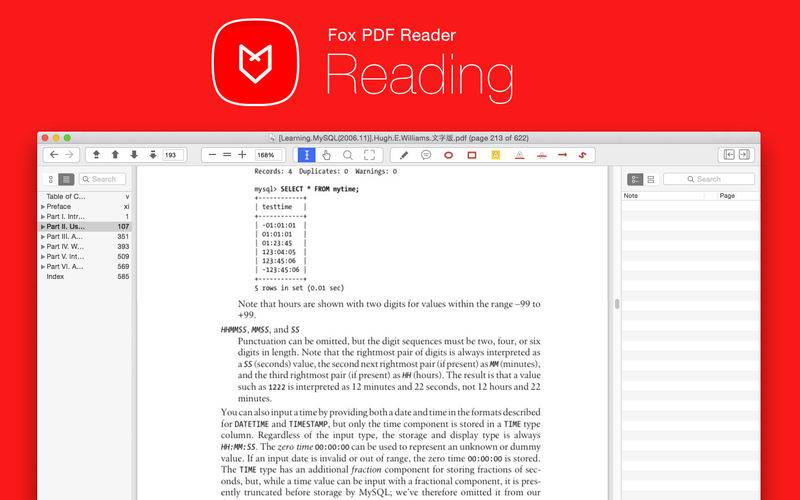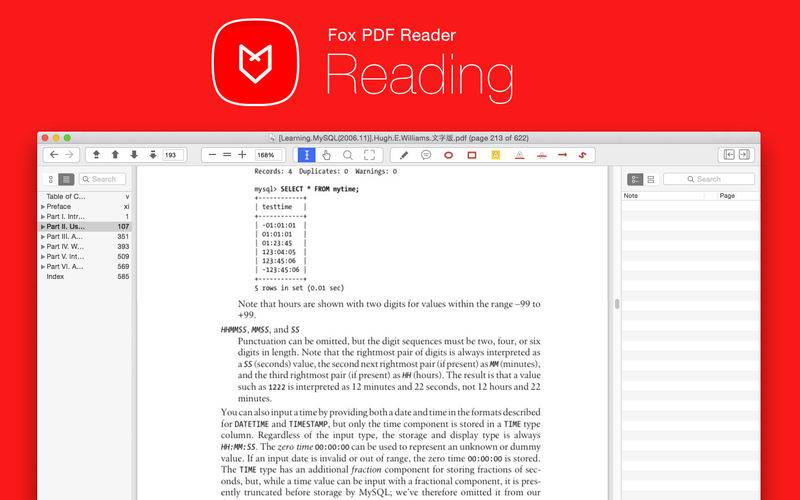SPECIAL OFFER:$14.99—>4.99 for A LIMITED TIME ONLY
Welcome to Fox PDF Reader, an application that improves the experience of reading PDFs, especially academic articles.
Reading PDFs
Firstly, it’s a great PDF reader, with Bookmarks, zooming and a full-
screen reading mode.
Links
When PDFs have links, you can follow them by clicking, which will move you around in the PDF if the link is internal. If the link is a URL, like this one (http://www.bytemyth.com), it will open in your default browser.
Hovering over internal links shows the text at the other end of the link. This is especially useful for academic references.
Snapshots
One of the difficulties of reading papers on the screen is that one looses the ability to quickly flip backwards and forwards to check figures and other parts of the paper. Fox PDF Reader allows you to create pop-up windows that display
other portions of papers. You can create a pop-up by holding cmd and clicking (or dragging a box to limit the section focused on).
Snapshots are particularly useful for tables and figures
If you open the ‘Notes Pane’ and switch to the ‘View Snapshots’ tab you’ll see all of your created pop-up windows. If you minimize the pop-ups they will ‘dock’ into that pane and clicking them there will bring the pop-up back.
Snapshot windows will stay in front of the PDF text in full screen reading mode.
Annotations
Having a pen in hand while reading a printed out PDF is a great help for thinking. Fox PDF Reader allows three types of on-screen annotations, all of which are shown in the Notes pane (on the right of the PDF display). Clicking on the note there will take you to the associated part of the PDF.
Notes (obviously) persist through saves of the file, but no changes are made to the underlying PDF. Everything done in Fox PDF Reader is saved using xattrs, meaning that opening the PDF in other PDF viewers will not display your Notes and Snapshots.
On-page Notes
Notes are just like stickies stuck to your PDF, their content shows
up right on the page.
Anchored Notes
For longer notes, or where there isn’t any spare space on the page, an An- chored note shows with a small icon and allows you to write a longer note in a window that double-clicking the icon will bring up.
Circle Notes
Circle notes show red circles to highlight a portion of the text. The
content of the note content is whatever is encircled.
Better search highlighting
The search-box is at the top of the Table of Contents pane, to the left of the PDF. Clicking on a result will show the result highlighted, making it easier to find on the page than in other PDF readers.