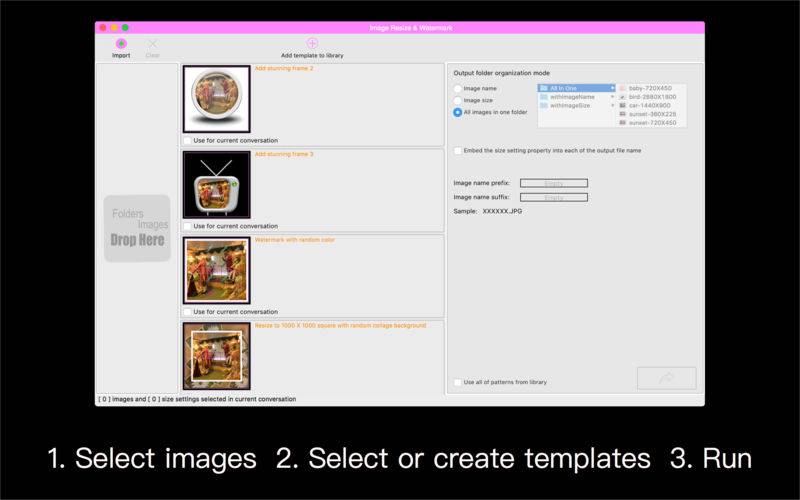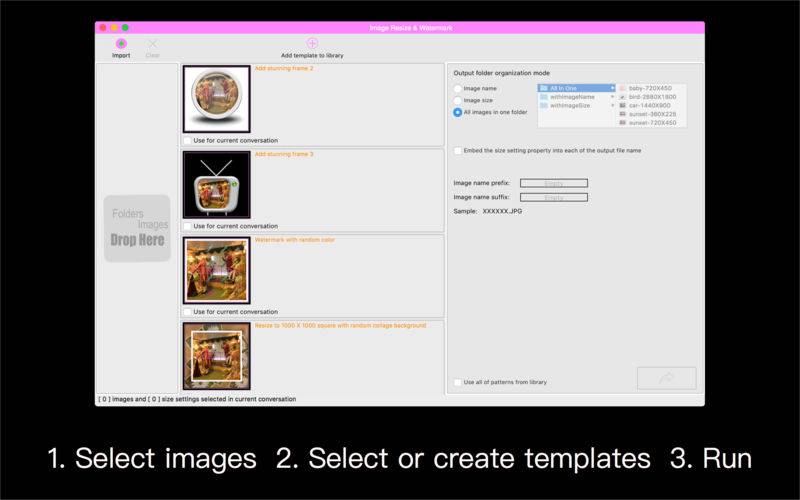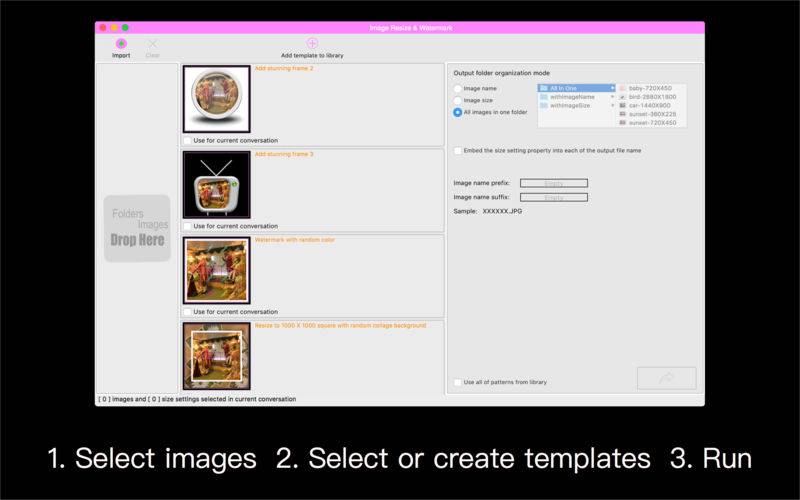Batch to watermark resize crop collage convert images with batch presets.
Note:
Maybe this app is Not Very Easy to be used, we suggest you to download the Lite version before spending your money out.
Features:
1.Watermark
You can add more than one text for every image object.
Watermark Text type:
- User Custom Text
- Timestamp from EXIF
- Timestamp from file create time
- GPStamp from EXIF ( Longitude and Latitude,Such as W 40.12345 N 22.12345 )
- Image File Name (so you can write comments,for example,people location or event name... into a photo file name to add description as a watermark into this photo automatically by running this app)
Watermark text attributes can to be set:
- Font size : Drag or scale rectangle to adjust automatically
- Font name
- Color : By user select or set on random mode
- Align : Left Centre Right
- Opacity
- Background color : By user select or set on random mode
- Background opacity
- Stroke
- Fixed or random rotating
- Fixed or random scaling
- Repeat on rows x columns
- Underline
- Shadow : color / offset / blur
2. Resize Image
- Resize by pixel ( width or height can be locked )
- Resize by percent
3.Collage
- Design a collage pattern as a background or a foreground for resizing or cropping an image.
4.Crop
- NOTE:Crop is not the major feature for the current version.It works well for cropping an image from origin's centre.Does not crop anywhere on image precisely.
- A thumbnail can be printed at the left-bottom corner of output image to show where the image cropped from.
5.Convert image format
Convert almost all kinds of image to | JPG | JPEG | PNG | TIF | TIFF | IIQ | BMP | GIF | JP2 | J2K | JPF | JPX | JPM | MJ2|
6.Output file options
- Enable to keep Exif File Create Time from original image
- Enable to set DPI
- Add suffix and prefix for output name
- Rotate
- All patterns can be saved for using at next conversation
How to use:
1.Drag folders or images into app
2.Add or select one or more patterns
3.Drag the output icon (at the left-bottom corner of main window) to a folder you want to save the result in.
NOTE:
Limit of total pixels for each of output image:
MAX : 400M
MIN : 1 pixel
Limit on width or height of output image is dynamic based on Total Pixels.
So,you can set output size max to (40,000 X 10,000), (400,000 X 1000)....
The result of scaled image would be cut to fit limit of Total Pixels for using the percent scale mode or lock single edge mode
Example:
Origin image: 3264 X 2448
Scale size:width 1000%,height 1000%
Output image:23095 X 17321 ( NOT 32640 X 24480 )
Input image type:
| JPG | JPEG | PNG | TIF | TIFF | DNG | RAW | 3FR | PPM | DCR | ORF | ARW | RAF | NEF | CR2 | RW2 | IIQ | MEF | MRW | PEF | MOS | ERF | BMP | GIF | ICNS | ICO | JP2 | J2K | JPF | JPX | JPM | MJ2|
Output image type:
| JPG | JPEG | PNG | TIF | TIFF | IIQ | BMP | GIF | JP2 | J2K | JPF | JPX | JPM | MJ2|
To get more information or help:
http://www.kxkpic.com