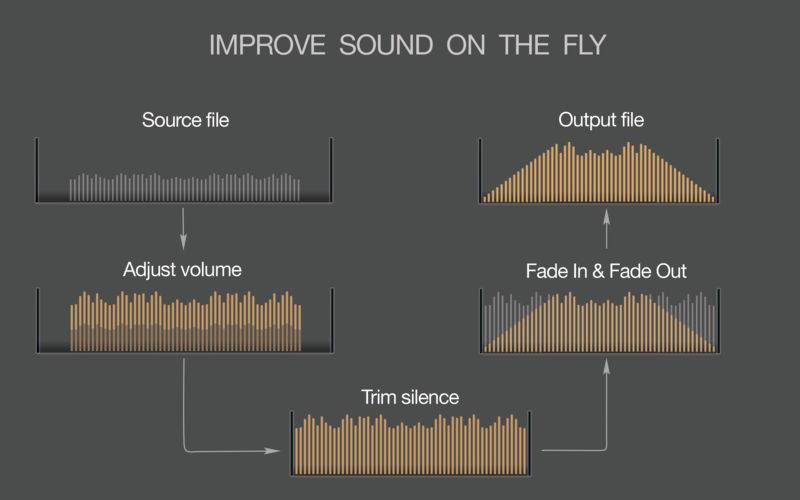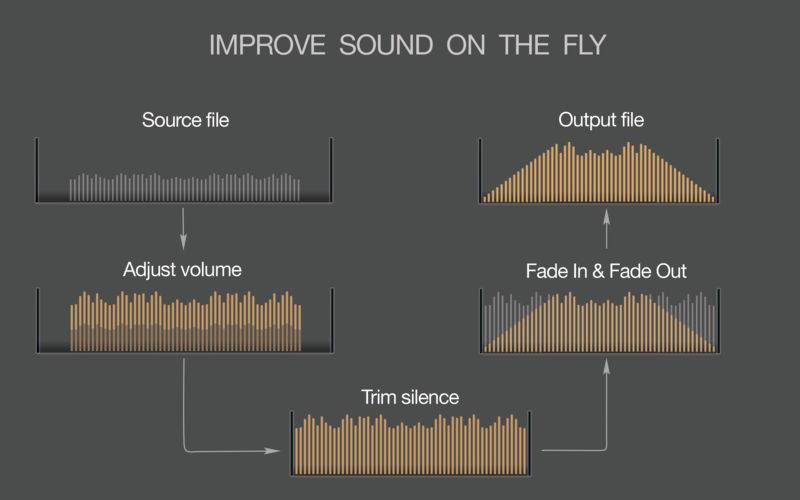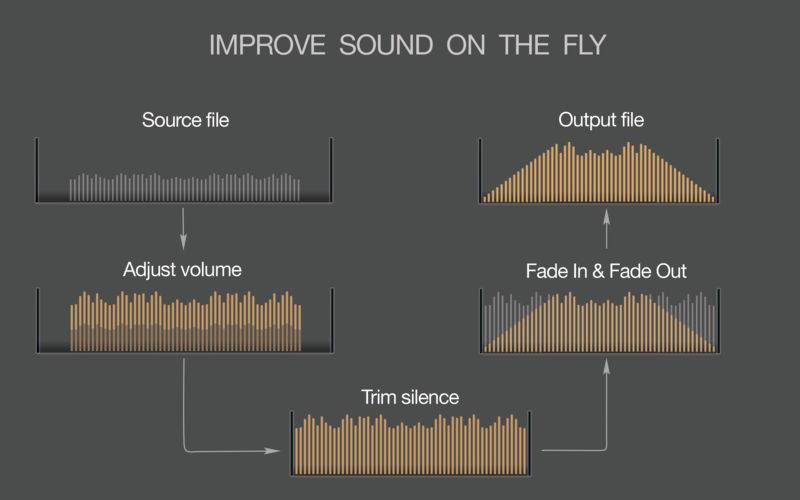MP3 Normalizer improves MP3 quality by leveling the sound and applying audio effects.
MP3 NORMALIZER IS AN IDEAL OPTION FOR:
• Equalizing the loudness across a song list;
• Balancing the volume throughout a voice record;
• Compression of audio for mobile and car listening;
• Standardizing the loudness of tracks from different sources;
• Improving the quality of old and poor-sounded records.
There are just some common cases of using MP3 Normalizer. However, you can apply it for much wider range of purposes.
INPUT FORMATS
MP3 Normalizer accepts .mp3 and .wav files. As an output, you will have a new MP3 file with adjusted volume level.
CHOOSING A NORMALIZATION METHOD AND LEVEL
You can manage all aspects of normalization and applied audio effects in Preferences / Effects window. Set either Peak or Loudness (EBU R128) normalization method to enhance the volume of MP3 tracks. Enabled Automatic Volume Control feature makes voice records clear and hearable. Audio effects, such as Fade-In, Fade-Out, Trimming of Silence, makes playback of music collections smooth and continuous.
PEAK NORMALIZATION
By default, MP3 Normalizer applies Peak Normalization algorithm with Target Level 0 dBFS. Such setting brings the loudest peak to the Target Level. Peak Normalization does not compress or distort the sound. However, the perceived loudness level is unpredictable as it does not correspond to the Peak Level of audio. Loudness (EBU R128) Normalization is an excellent solution in such cases.
LOUDNESS (EBU R128) NORMALIZATION
EBU R128 algorithm analyzes the sound intelligently and similarly how we hear it. Therefore, it is an ideal solution for unifying perceived loudness level across a song list for a flawless listening experience. We recommend set Target Level value between -23 LUFS and -15 LUFS.
AUTOMATIC VOLUME CONTROL
Automatic Volume Control makes too quiet parts of voice records clear and hearable. It amplifies silent segments of an audio automatically. We recommend enabling Automatic Volume Control while processing interviews, podcasts and audio books.
AUDIO EFFECTS
Applying of Audio Effects improves listening experience by making music playback continuous and smooth. You can manage the duration of Fade-In, Face-Out and Silent Threshold for the trimming. To apply these effects simultaneously with volume adjusting, just enable them in Preferences / Effects.
Please, find detailed instructions and related audio samples at amvidia.com/mp3-normalizer.
AUTOMATIC FORMAT SETTINGS
MP3 Normalizer estimates Bit Rate, Sample Rate, and Channels, and applies optimal settings to output MP3s. It guarantees the best possible sound quality, saves your time and hard drive space.
If you would like to convert to a particular Bit Rate, Channels, etc., just change settings in the Preferences / Format.
BATCH PROCESSING
MP3 Normalizer allows to adjust a volume of an unlimited number of files and folders in one click and supports multiple normalizations simultaneously. The application can replicate the structure of source folders when adjusting the volume of entire music collection.
TAGGING ON THE FLY
MP3 Normalizer can transfer all tags from source .mp3 or .wav file to normalized file, as well as create missing tags from files and folders names, or load music tags from online databases - such as MusicBrainz, AcoustID, CoverArt. If you would like to check or modify tags after normalization, please, use our Tag Editor.
INTEGRATION WITH ITUNES
MP3 Normalizer allows exporting tracks to a new or existing iTunes playlists by the quick and easy way.
CUSTOMER SUPPORT
Please, email to sup.amvidia@gmail.com about any problems or feature requests. If you like “MP3 Normalizer”, a review at the App Store would be very appreciated.
* Note, we recommend set Bitrate at 128 or lower number if you are going to burn MP3 files to CD and use it in your car. Many CD car players may not playback MP3 files with Bitrates higher than 128 kbps.