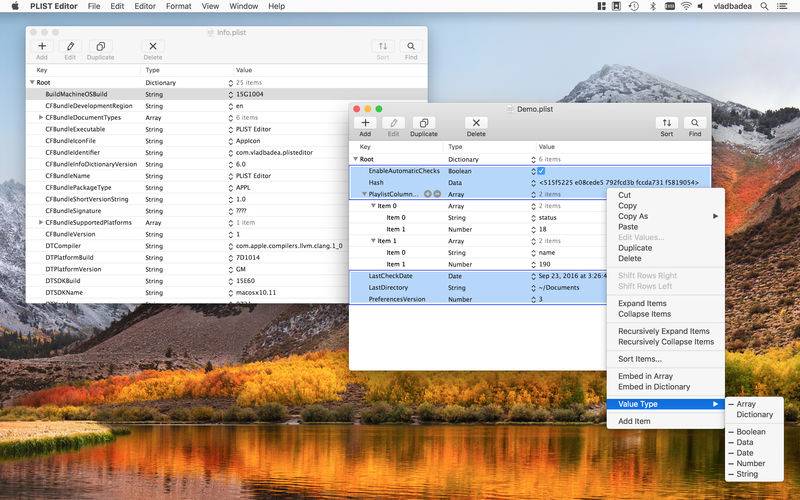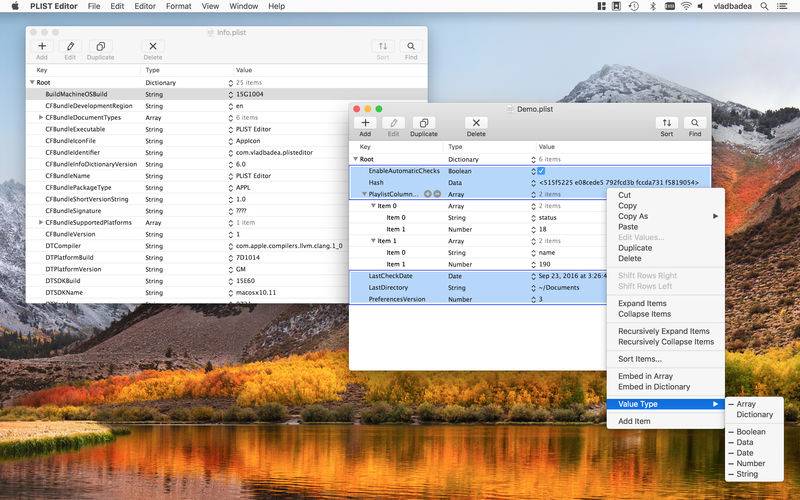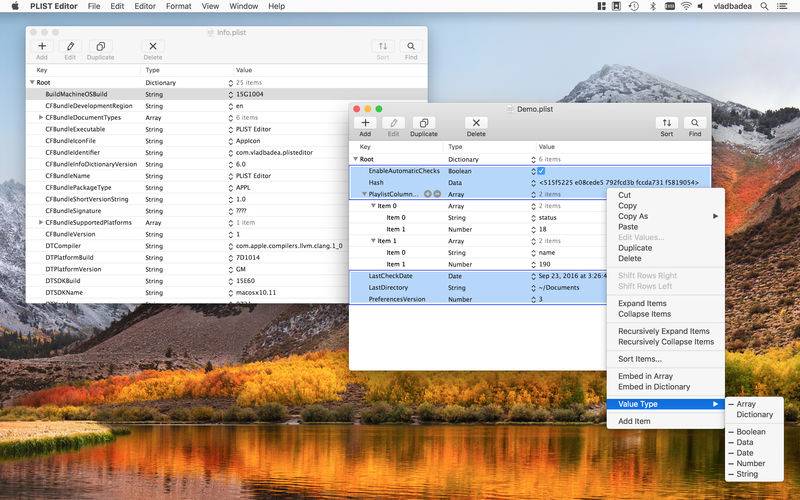PLIST Editor is an easy to use editor for property list (.plist) data. In a clean and uncluttered interface, it allows you to quickly create, visualize, modify, and save your .plist documents.
PLIST Editor is probably the only "source control" friendly property list editor that you find can on the market (except Xcode, of course). For XML plists (the most commonly used), it maintains the order of dictionary elements and the editing capabilities are on parity with Xcode, so you don't see a difference between a file edited in PLIST Editor and one edited in Xcode.
PLIST Editor can be used as a lightweight alternative to Xcode, having more features, using less disk space, less memory and starting up much faster.
Core features of the application:
• Open property list files which are XML, Binary or OpenStep format.
• Save property list files in XML or Binary format.
• Multiple selection - works on the sibling elements.
• Cut, copy, paste, duplicate, delete and reorder the elements. You can do all these operations even when multiple elements are selected.
• "Source control" friendly - for XML property lists the order of dictionary elements is preserved, showing them in the same order as they are defined in the file. Similarly, when the property list is written to disk, the order of items from a dictionary written to disk is the same as the one seen on screen. This is especially useful when you keep the files in a repository, because only the relevant changes will be shown when diff-ing the edited files.
• Find & Replace text in the property list elements. You can choose where the Find (and Replace) will take place: in "Key" column or "Value" column or both. The option which controls which columns will be searched is available by clicking the "search" image in the find bar (Command + F) and then accessing the options from "Find In" submenu.
• Find & Replace also lets you configure where in the text to look for matches: "Contains", "Equals To", "Starts With", "Ends With" and "Regular Expression".
• Sort the selected items. Just select the items you want, choose "Editor -> Sort..." and adjust the sort options. There are multiple options which control how the sort is performed: Sort by key or by value or by subkey, Sort ascending or descending. Selecting a single item, which is an array or dictionary, allows you to sort the children of that item.
• Full undo and redo.
• Edit the elements of a property list. This works both for a single item (be it key or value) or for multiple items (by choosing "Edit -> Edit Value...")
• Change the type of the elements.
• Open and edit the files created using NSKeyedArchiver without any loss of information.
• Support for pasting plist data, either from raw XML or from Xcode.
• Copy elements as Swift objects so you can use them in Xcode.
• Copy elements as Objective-C objects, both modern and classic syntax, so you can use them in Xcode.
• Copy elements as JSON data, both indented and compact JSON.
• Embed selected elements in array or dictionary.
• Shift elements to left and right.
• Row height which accommodates multi-line text.
• "Add" and "Remove" buttons on the outline element which is tracked by mouse.
• Option in Preferences to choose the default font, along with the font size.
• Option in Preferences to "Alternate Row Colors" in the outline.
• Ability to increase and decrease font size for better readability, per each document individually.
• Versions support.
• Option, in Preferences, to disable the Auto Save (and Versions)..
• Detect when the document is changed by another application. In Preferences (Command + ,) you have the ability to customize what to do when this happens: "Keep PLIST Editor's version" or "Ask how to resolve" or "Update to modified version".
• Double click one of column separators to resize the corresponding column so the largest text in that column will be visible
• Toolbar to access common operations like: Add item, Edit value, Duplicate items, Delete items, Sort, Find