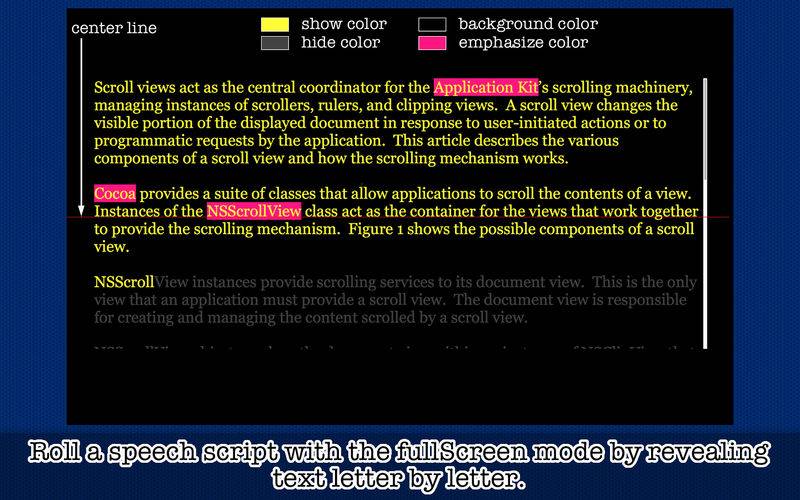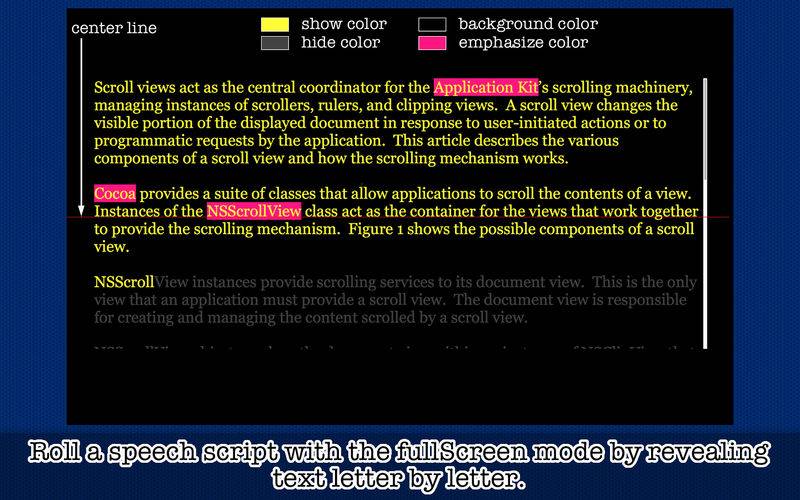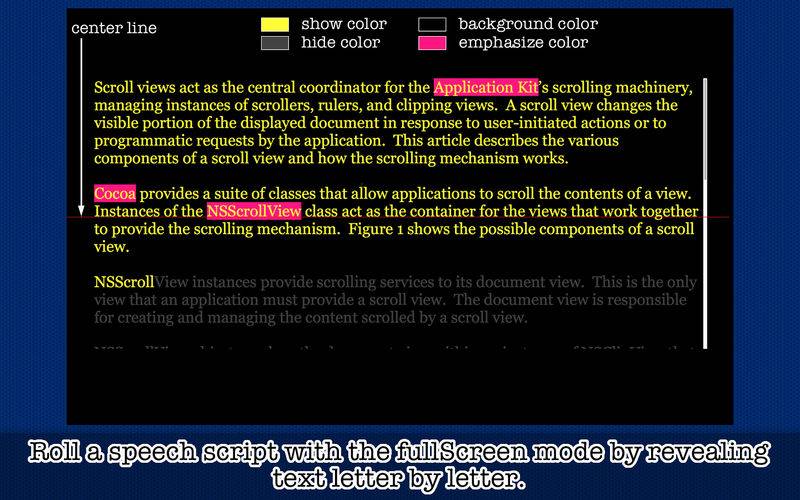* Roll one text script after another consecutively with the fullScreen mode on your Mac *
Text2Read lets you prepare text scripts so that one can read them on a desktop computer as a teleprompter. There may be several applications of this kind at Mac App Store. Yet, Text2Read is unique in several aspects. No. 1, Text2Read rolls text not line by line but letter by letter. When it begins rolling out a speech script, every single letter assumes the hide color you select. And Text2Read will gradually reveal the text script, applying the show color you select to each letter. No. 2, you can emphasize important phrases by applying the emphasize color you select to them. No. 3, you can prepare multiple speech scripts and run them consecutively. Text2Read will automatically switch one text script to another for you when the current script reaches its end. No. 4, provided that the current text script is long enough, when a revealing letter at the carriage return reaches the bottom of the screen, Text2Read will automatically scroll the entire script up so that the next revealing letter will appear at the center of the screen. No. 5, Text2Read lets you save all text scripts you prepare as a single data file. And you can recover all text scripts by just double-clicking on a data file you've saved.
- Features -
1. Run a text script you prepare with the fullScreen mode.
2. Use a text file (.text, .txt) as a source of your speech script. Additionally, after copying text from a plain text file or a Rich Text file into the system clipboard, select the text box and paste it.
3. Select the show color, hide color, background color to make your speech script easy to read.
4. Apply the emphasize color you select to important phrases.
5. Prepare multiple text scripts. Store them under the Text Schedule list. Let the application run them all consecutively.
6. If you schedule two or more text scripts, let the application automatically switch from one to another.
7. Choose Switch Text under Text to abort the current text script and let the application switch to the next script according to the Text Schedule list.
8. Set the margins of the text area where Text2Read rolls your speech script.
9. Pause/Unpause text script rolling at any time.
10.Let or not let the application automatically scroll up the entire script when a revealing letter hits the bottom of the screen.
11.Show or hide the horizontal center line with the color and the weight you select. That's where the next revealing letter will appear when Text2Read scrolls up the entire script.
12.Save all text scripts you prepare as a document file. Double-click on a saved file to recover text scripts you have prepared.
13.Choose Save Settings under Text2Read to let the application save your current settings over the sidebar of the main application window.
14.The main application supports the fullScreen mode. Text2Read will open a separate window with the fullScreen mode to roll text scripts you have prepared.
15.The application supports the retina screen. (tested with 2014 2.6 GHz 13" MacBook Pro)
16.Languages: English only.
17.Application file size: 13.9 MB.
18.The application comes with a built-in 17-page user guide. Choose Show Quick Tour under Text2Read whenever you need to see it.
- System requirements -
1. 10.8 (tested with 10.8.5), 10.9 (not tested), 10.10 (tested with 10.10.5), 10.11 (tested with 10.11.1)
2. 64-bit system
- Limitations -
1. The speed by which Text2Read reveals each letter applies to all text scripts you prepare. In other words, you cannot assign a different rollout speed to each text script.
2. You cannot apply different styles (show color, hide color, font family, font size...) to text letter by letter. The same group of styles will apply to the entire text script.
3. You cannot use font typefaces (bold, italic...). You cannot underline or strikethrough text.