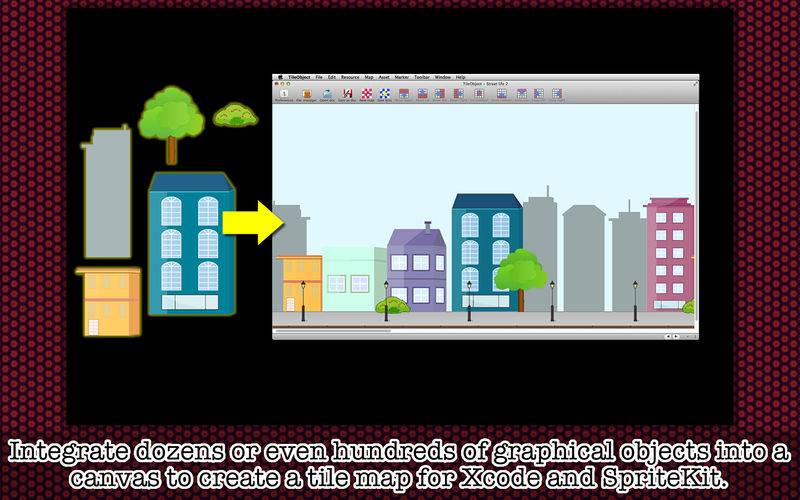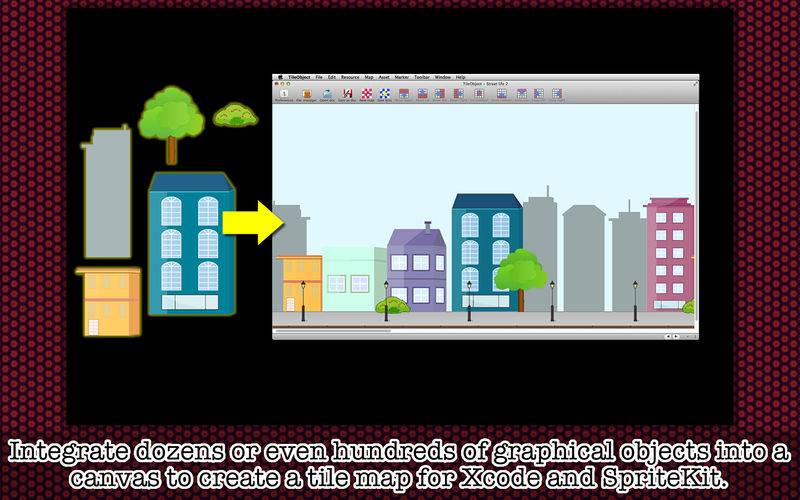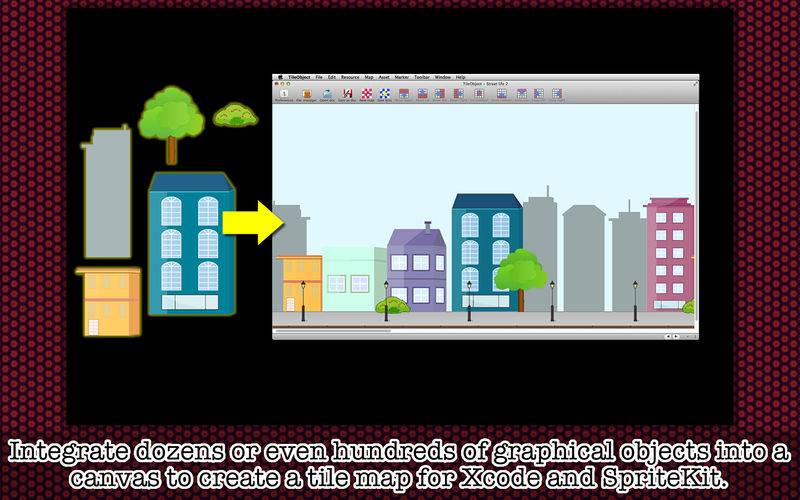* Integrate a number of graphical objects into a canvas to create a tile map for Xcode and SpriteKit *
TileObject offers an integrated development environment for those who develop platform games with Xcode and SpriteKit. You can create a vast game map by adding dozens or even hundreds of graphical objects to the canvas. Use the same image multiple times. Flip an image horizontally. Flip the same vertically. Repeat an image consecutively or regularly to create a bigger graphical object. Find the positions of assets (graphical objects over the map) relative to the bottom-left corner and the center of the map. If you are finished, you can just let the application save the entire map as a texture atlas. And the application will even create a code file for Objective-C/Swift so that you can easily integrate your game tiles into an SKScene file as far as you are familiar with SpriteKit.
- Features -
▶ Change map layout at any time with the ongoing project.
▶ Reuse the same resource (image file) multiple times to create assets (graphical objects over the map) over the tile map.
▶ Create an asset by flipping a resource horizontally or vertically.
▶ Create a large asset by repeating a small resource consecutively.
▶ Create a horizontally-long asset by repeating a small resource regularly.
▶ Move an asset over the canvas freely with your mouse pointer. Undo/Redo asset movements.
▶ Reorder asset places. Right-click on an asset over the map and choose Bring Asset To Front to bring the selected asset to the top of the asset list.
▶ Save progress as a project file. Double-click on a project file to restore last progress.
▶ Change selection colors.
▶ Change vertical and horizontal line colors.
▶ Double-click on an asset in the asset list to locate that asset over the tile map.
▶ Click on the visibility button belonging to an asset to make that asset visible or invisible.
▶ Add a comment to the selected asset.
▶ Add a marker to the map with or without a comment.
▶ Save the entire map as a picture.
▶ Save the entire map as a texture atlas. Let the application generate Objective-C/Swift code for reading your tiles with SpriteKit.
▶ Save the selected asset as an image file.
▶ Use the mini map to see the entire picture of the ongoing tile map.
▶ The main application supports the fullScreen mode.
▶ The application supports the retina screen. (tested with 2014 2.6 GHz 13″ MacBook Pro)
▶ Languages: English only.
▶ Application file size: 35.7 MB.
▶ The application comes with a complete user’s guide written in English. (Choose Help > User’s Guide.)
▶ The application comes with a built-in 26-page user guide. Choose Show Quick Tour under TileObject whenever you need to see it.
- System requirements -
▶ 10.8 (tested with 10.8.5), 10.9 (tested with 10.9.5), 10.10 (tested with 10.10.3)
▶ 64-bit system
- Limitations -
▶ The unit that this application uses when the user works on a tile map is tile. The tile must be a square, each side must have an even number.
▶ The number of tiles in determining a game map size (width and height) must be an even number and must be no greater than 999.
▶ TileObject is not a document type application. So the user can only open one project file at a time.
▶ The application does not read a map file created by another application. The application does not let the user export an ongoing project for use with another application.