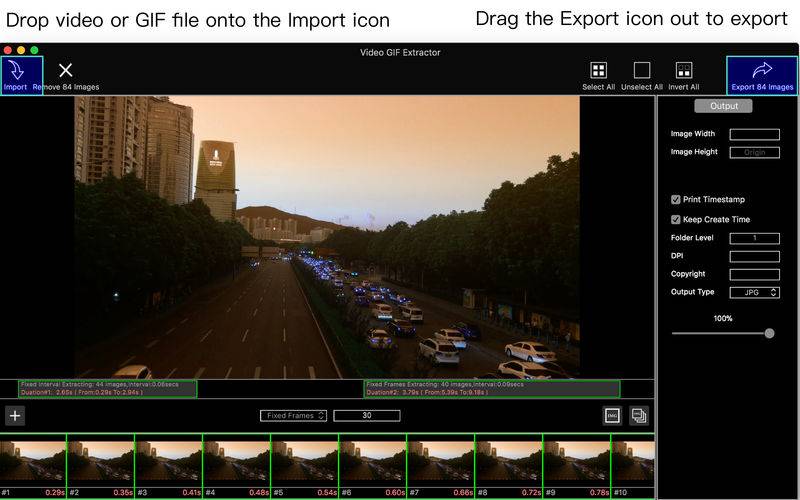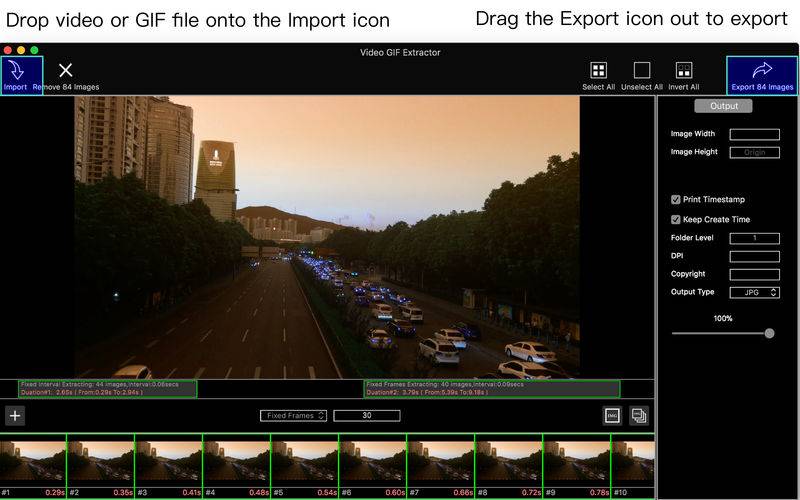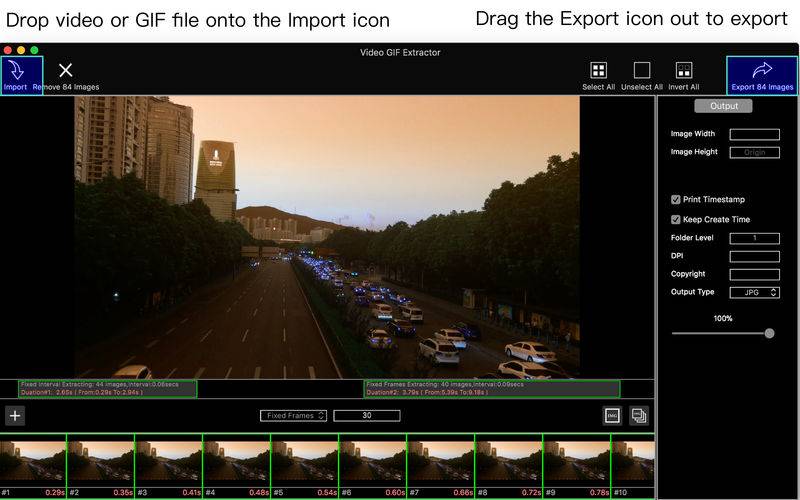Very handy to extract images from video or GIF with original quality.
Features:
- Enable to manually extract current image displayed in video player preview or automatically extract a bunch of images from a selected duration
- Drag the slider(s) to select duration(s) to be extracted
Command + LeftClick the image tiles to select images you want to export or rearrange
- Provides Fixed Frames and Fixed Interval Time mode
- Resize output
- Print Timestamp(for video) or Index(for gif) at the output’s corner
How to it works:
1. Drop video file onto Import icon
2. Select duration(s) you want to extract
3. Select some images you want to export
4. Drag the Export icon out to choose a folder you want to export images into.
F&Q
Q : How to extract a single image at an exact time from video?
A : Drag the progress-slider on video player to a position you want to extract an image from, then click the "Extract Current Image" button.
Q : How to extract a bunch of images from a duration of video?
A :
1 . Left-Click on a duration slider (its frame will be set on green),drag the left or right edge to change its length or drag center to change its position.
2 . Select Fixed Frames or Fixed Interval to set how many images will be extracted from this duration.
3. Click Extract Images
Q : How to get help?
A :
1. Stay mouse on the controls seconds to get tips
2. Click help menu to send mail or access to our website to leave a message
Tips:
You can also
use MA GIF Maker to make GIF
use MA Watermark Pro to add text or image on the output
Mouse operation
Left click on thumbnail to select or unselect
Command or Control + Left Click to select multi images
Right click on thumbnail to popup menu for more operations
Keyboard command:
Command or Control + a to select all images
Command or Control + A to unselect all images
Delete to delete selected images
Import:
GIF | MOV | M4V | MP4 | 3GP | AVI | MPEG | MPEG2 | MPG
Export:
JPG | PNG | BMP | TIF | JPEG2000