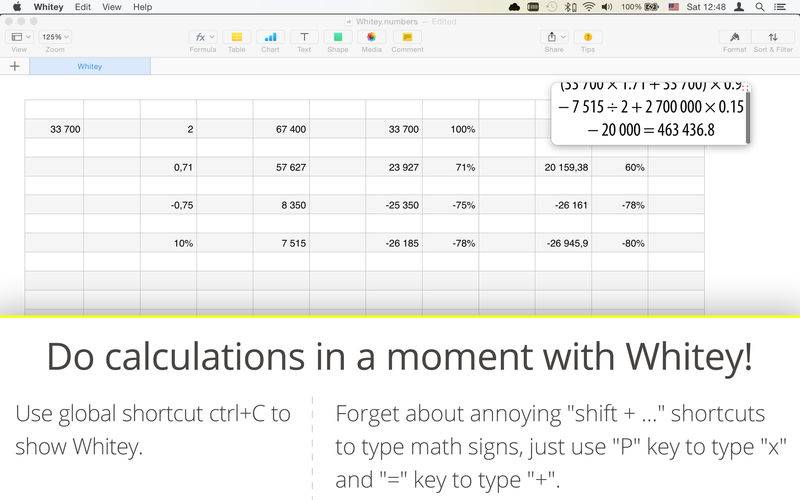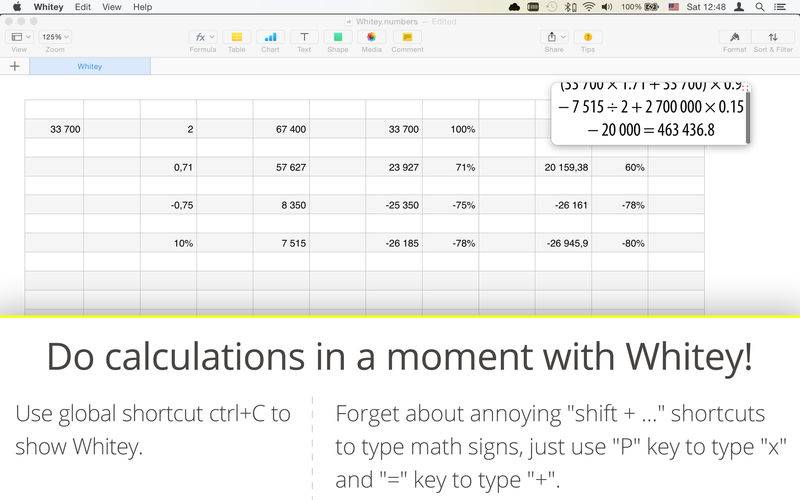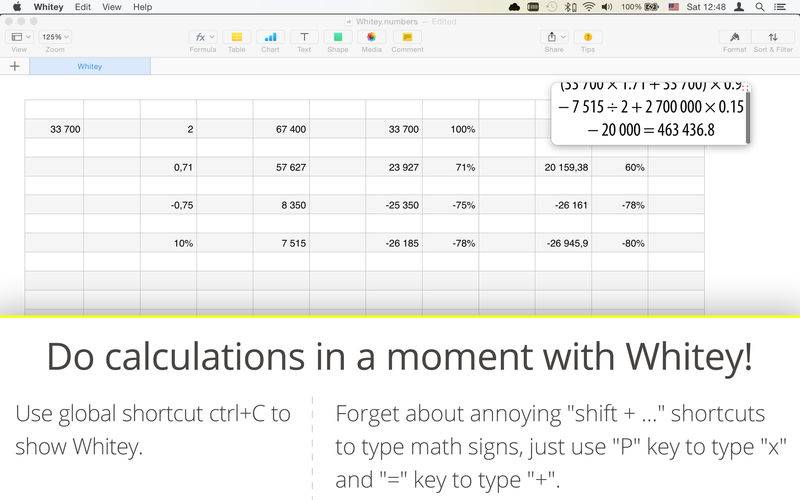----- I created this calculator in 2015 and since than I use it almost everyday! I love it and I hope you will love it too. Just hit ctrl+C and do calculations, it's that simple! -----
Whitey was designed with one goal — makes your every day calculations as fast, easy and comfortable as it possible.
Whitey has simple, clean, minimalistic "one-line" design, so you just type your math expression by using your Mac's keyboard (as you type ordinary text), then hit "Enter" key and see answer.
Whitey uses shortcuts and doesn't use buttons to do operations, that’s why all Whitey's interface is just a blank page in a small window — so Whitey doesn't eat much space on your screen and with shortcuts you can quickly do what you need.
Key Features:
· Top Mode — use "T" key on your keyboard to toggle Top Mode. In this mode Whitey stays always on top, so you can quickly calculate what you need by using data from another app or put answer in that another app.
· Global shortcut — doesn't matter in which app you work right now, if you need to calculate something, just hit "ctrl + C" and Whitey will appears.
· Keys delegation — you now, on MacBook's keyboard you can type multiplication sign by hitting "shift + 8" and plus sign by hitting "shift + =" and it's really annoying, especially when you calculate frequently. In Whitey you can do that much faster: simply hit "P" key to type multiplication sign, hit "=" key to type plus sign, hit "O" key to type division sign, hit "[" key to type left bracket sign, hit "]" key to type right bracket sign.
· Brackets — hit "B" to place your current math expression in brackets. Also you can select part of your math expression
and press "B" to put selected text in brackets.
· Clear — hit "C" key to clear Whitey.
· Number Formatting — Whitey formats all numbers which you type by adding spaces, so your expression will be have clean and easy-to-read look.
· Undo / Redo — hit "cmd + Z" to undo last change and "shift + cmd + Z" to redo. When you just launched Whitey, hit "cmd + Z" to get your last expression.
· Cut / Copy / Paste — you can do with selected part of your math expression everything that you can do with ordinary text: copy it or cut and then paste in another place or copy from another app and paste in Whitey or vise versa.
· Copy answer — when you see answer, hit "cmd + C" to copy answer. Then you can paste it to your next math expression in Whitey or, for example, paste it in Numbers (and Numbers will recognise that this is a number, not a string, because Whitey format your answer when you copy it).
· Clean design — Whitey doesn’t have buttons or something like that, it’s just a three line height white window with big, good looking font.
· Type as much as you need — scrollbar appears when your math expression will be take 3 and more lines.
Right now Whitey supports: multiplication, division, plus, minus, brackets. Additional features will be added in next versions, so please contact me and say what you would like to have.
ATTENTION: if Whitey doesn't appears when you hit global shortcut "ctrl + C", check out that Whitey was launched and then click on the Apple icon in the upper left corner of your screen, choose System Preferences, click on Security & Privacy, then in the left column click on Accessibility, click plus button, click on Applications in the left column, find Whitey and click on it, then hit Enter. Relaunch Whitey (open it, hit cmd + Q and open again).