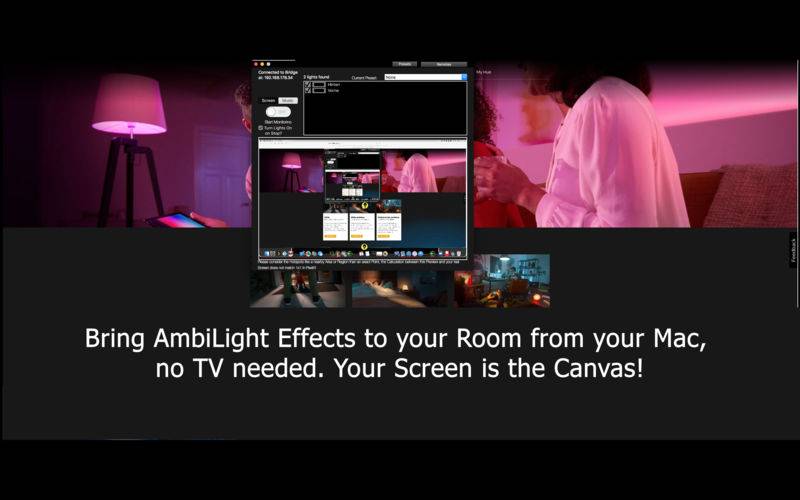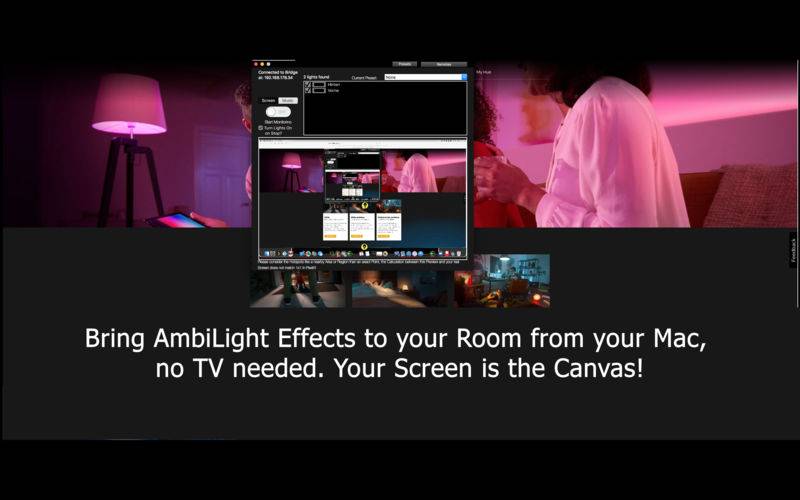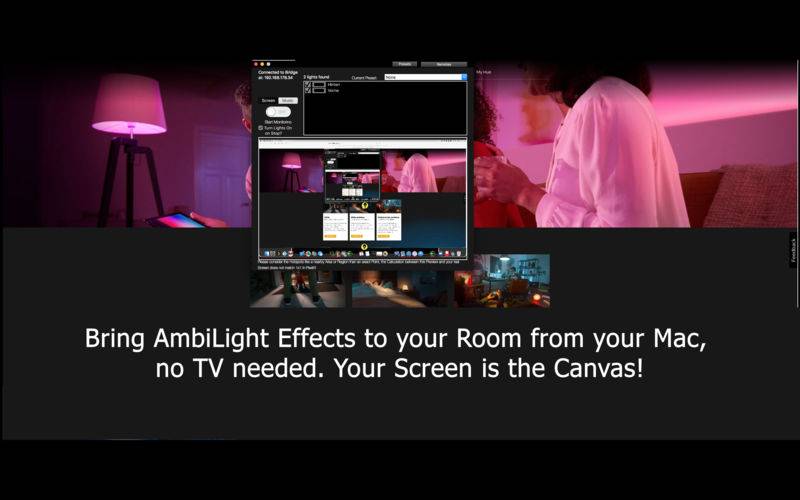AmbiDesk for Hue uses the Philips Hue Light System to simulate an Ambilight Effect in your Room or wherever you use this Technology based on the Content of your screen.
In AmbiDesk for Hue, its everything about Points of Interest (POI). Once you connected to your Hue Bridge, you get an own POI for each Bulb known by the Bridge which you get a list of all Bulbs which can be enabled or not, once done, you can freely position the POIs on your Screen to be aware of for the Ambilight Effect. So basically it doesn't matter if you use your ceiling Lights or mount a Light Strip behind your Display, as long the Hue Bridge can determine each bulb separately, you can adjust your Setup like you want.
Once you enabled your Bulbs you want to use, you get a Preview of your Desktop/ Conent of your Screen with small yellow Bulb Icons for each Bulb you selected / enabled.
Now you can position each Bulb on the Screen as : “This is my Point of interest”. Ambidesk for Hue will monitor this Point for its Content for Colour changes to adjust the colour of your Hue Light.
You can position each Build individually an dif you watch e.g. a Movie with top and bottom black bars e.g you can easily reposition your Bulbs, of if you have your Bulbs on the ceiling positioned as one front and one to the back e.g. you can setup your Point of Interest based on your Room, so AmbiDesk for Hue wants to be as versatile as possible. And best: This Part is live: Simply start a Movie e.g., turn on monitoring and freely position your Bulbs as you watch the Video playing for best effect.
AmbiDesk can also be controlled with an iOS Remote, its available for free in the App Store, once connected and linked, you can start/stop AmbiDesk for Hue without leaving your watching Place.
Too many lights? Group your preferred Lights into Presets and setup them for various occasions, so you can switch between them with ease.
Maybe one for Movies, one for Music and one just for fun ^^