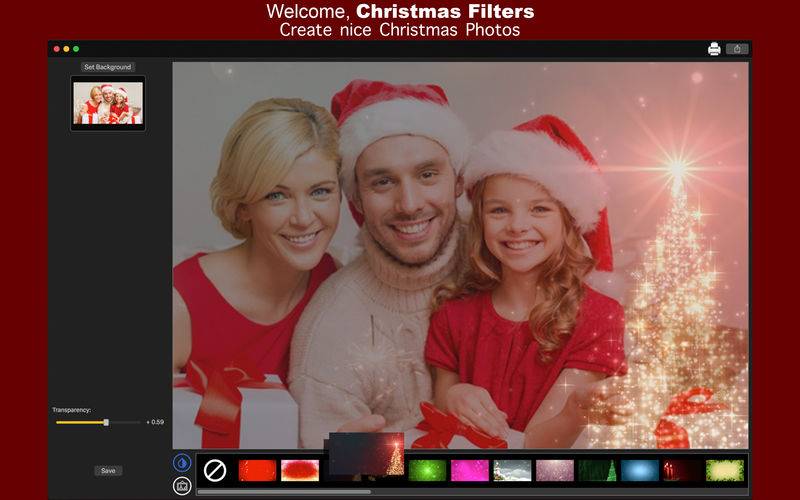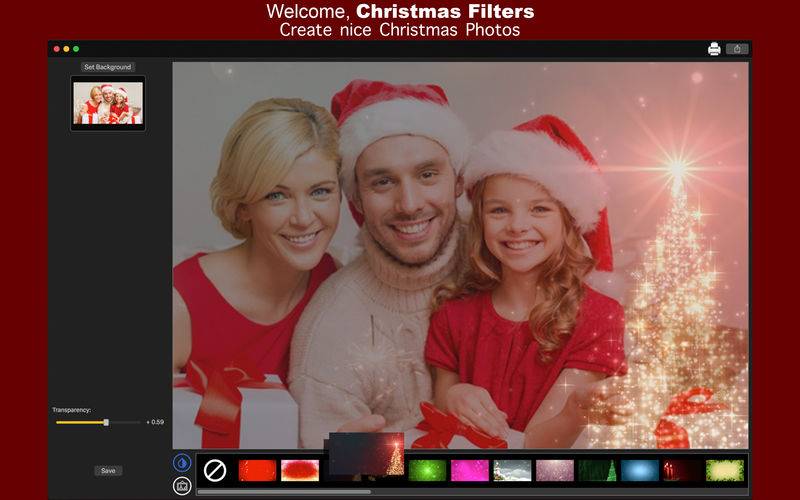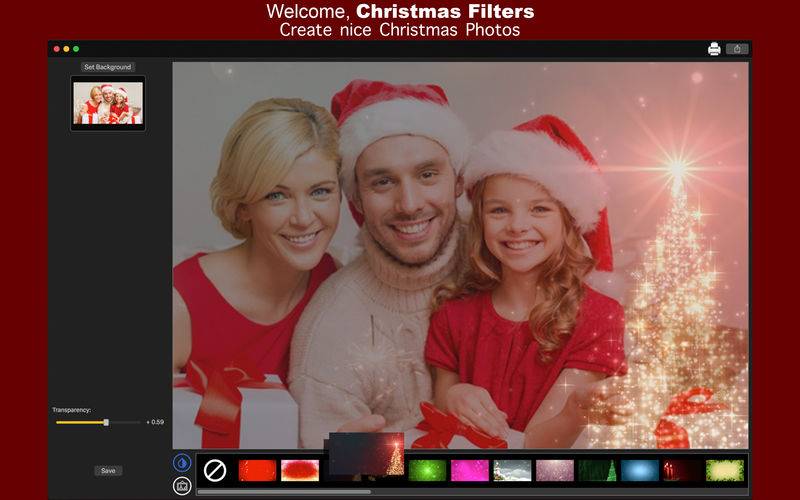The Christmas festivities have arrived! So, what about easily creating amazing collages with exclusive Christmas Frames and Filters? With Christmas Filters - Collage you can create collages using your own photos with stunning Christmas Filters and Frames we designed for you!
With an easy to use interface, all you need to do is add any photo you want as background and apply the filter you've liked, selecting its transparency. You can also apply our beautiful Christmas frames, set the transparency and your photo will be ready for Christmas!
••••••••••••••••••••••••••••••••••••••••••••••••••••••••••••
Enjoy our amazing features:
••••••••••••••••••••••••••••••••••••••••••••••••••••••••••••
• 40 Christmas Filters.
• 90 Christmas Frames.
• Transparency of filters, backgrounds and frames.
• Add your images as Background.
• Share on social media.
• Print images.
• Save Images with PNG, JPEG, JPEG2000, TIFF and BMP formats.
••••••••••••••••••••••••••••••••••••••••••••••••••••••••••••
How to use:
••••••••••••••••••••••••••••••••••••••••••••••••••••••••••••
1. Select the Option you want: Filters or Frames.
2. If you select Filters:
2.1. Add the image you want clicking on [ Set Background ].
2.1. Select the filter you want on the bottom of the app. You can set its transparency using the transparency slider.
2.2. If you want to change the background, click [ Set Background ].
3. If you select Frames:
3.1. Click [ Add Image ] to select your image. You can add more images if you want. You can set its transparency, resize, edit position and use Backward and Forward buttons on it.
3.2. Choose the frame you want on the bottom of the app. You can set its transparency and use Backward and Forward buttons on it.
3.3. You can delete the selected image pressing Delete or using the Trash button.
4. If you change the operation mode (Filters or Frames) you have to save or discard the image you were working on. To combine the functionalities you have to save and reopen the image.
5. Click [ Save ] button to save your image. You can zoom the image if you want. Choose the Resize Options you like, the format (PNG, JPG, JPEG2000, TIFF and BMP), type the Width, Height, File Name and save.
6. To print your image, you can click on the Printer button.
7. To post your image on social media, you can click on the Share button and choose the social network you want to post.