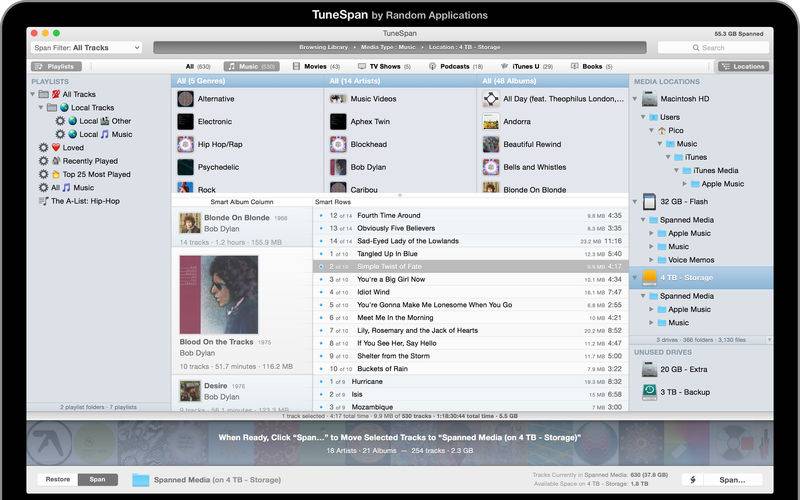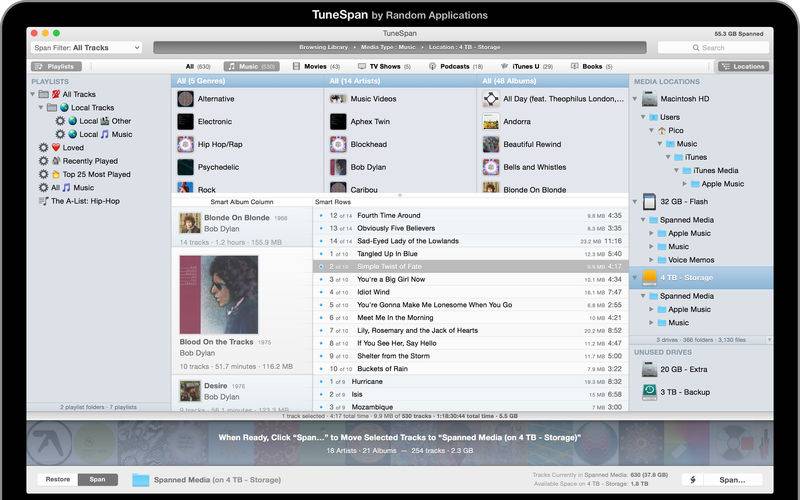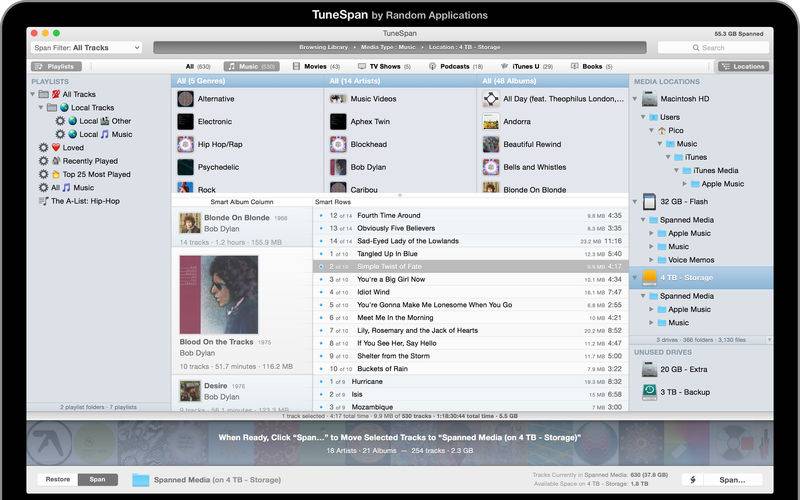TuneSpan allows you to browse and span the media in your iTunes Library.
To "span" your media means to distribute the files in your iTunes Library across multiple drives.
"…the somewhat magical way that TuneSpan resolves the problem of having too much iTunes content makes this app a must-have for those with big media libraries."
- Macworld / TechHive
» WHAT DOES TUNESPAN DO?
TuneSpan helps you easily move the media files (Music, Movies, etc.) in your iTunes Library to multiple drives, avoiding the pitfalls of moving files manually. TuneSpan lets you browse and keep track of media in your iTunes Library on all drives, whether they're connected or not, and makes it clear to you what is and isn't currently available to play in iTunes.
» HOW DO I USE TUNESPAN?
To select some tracks, drag anything from the browsing area and drop it into the blue gradient Spanlist. You can drag Playlists, Media Types, Genres, Artists, Albums, Tracks, and Locations. To view your selection and remove tracks, just click the Spanlist.
To choose the location to move your selected media to, click the Span Location area in the bottom middle of TuneSpan. Or, you can drag-and-drop a folder from Finder.
Also, TuneSpan now features automation! You can set up spans and restores to be executed on launch.
» WHY DO I NEED TUNESPAN?
There are several reasons you may need TuneSpan:
• You're running out of space. You have a big iTunes Library on your internal drive and you want to move some (or all) of it to an external drive. TuneSpan helps you do this easily and seamlessly while cleaning up after itself and allowing you to always keep track of where everything is.
• You store a lot of Movies/TV Shows in iTunes and you want to re-organize your media (i.e., move all your videos to an external drive). With TuneSpan, you can easily select a whole Media Type and move the files wherever you choose, while continually being able to see where the files are, move them around again, or restore them easily.
• You need more space temporarily. TuneSpan offers a fast way to move gigabytes of files in your iTunes Library to free up space. Later, you can easily restore your files to their original locations while keeping your iTunes Library perfectly intact.
• You regularly add new Music, Movies, Podcasts, etc. With TuneSpan you can easily move older media (or media you don't listen to as much) to an external drive while keeping your default iTunes Media location the same. This way, new stuff goes where it should and there's always room for more.
» HOW DOES TUNESPAN WORK?
The spanning process is simple. TuneSpan makes copies of your media files at the selected Span Location; your media files are never deleted automatically. Once a file has been successfully copied, TuneSpan will set the new location in iTunes. That's the spanning process for a track; copy its file and update its location in iTunes. By default, in the selected Span Location, TuneSpan will organize your files into folders just like iTunes. But, you can customize the folder organization. After tracks have been successfully spanned, you can choose to have the original files and empty folders moved to the Trash to help keep your system tidy.
TuneSpan does not directly modify the iTunes Library, but uses Apple Events (AppleScript) to set track locations.
» IS THERE ANYTHING TUNESPAN CAN'T SPAN?
Unfortunately, TuneSpan can’t span files that do not respond to the necessary "set location" AppleScript command. TuneSpan cannot move the following file types; they are left untouched and unchanged:
Mobile Apps, Rented Movies, Ring Tones, and Text-Based Books
Also, when you have both SD and HD versions of a video, only the HD version can be spanned because of how iTunes lists them in the iTunes Library XML.
There is also a bug in iTunes that seems to cause some video files to be unable to span.