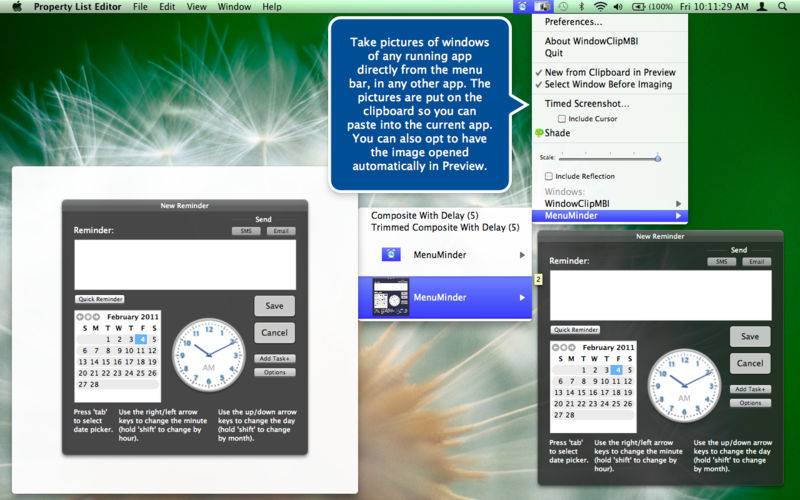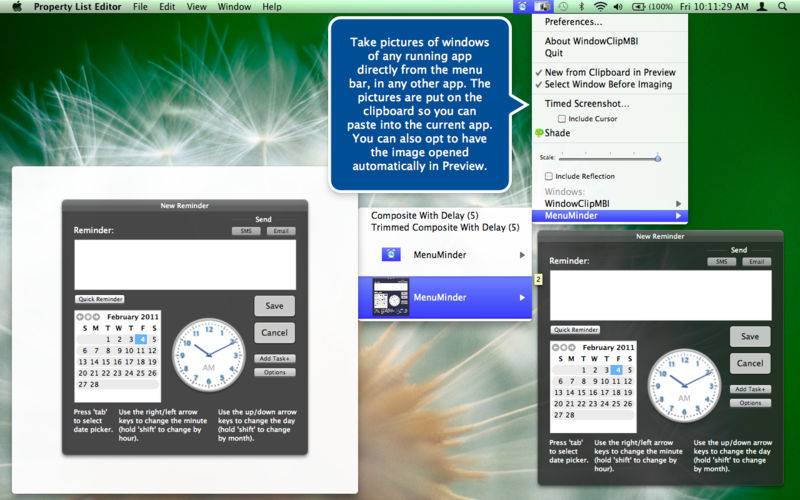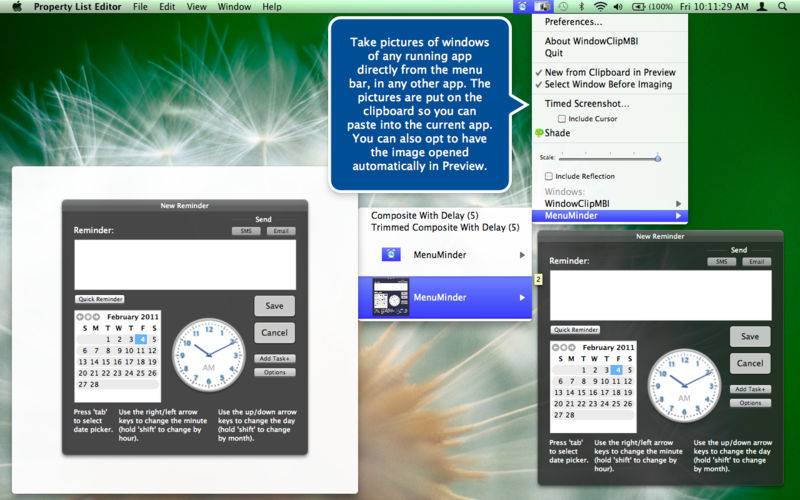WindowClipMBI is a an app that you use to create pictures of any window and a composite of all windows in any app easily from the menu bar, and much more.
Visit our website for other information and a demo.
You can also create timed "composite" pictures of all the current windows of an app, including items like menus and help tags. You can grab timed screen shots that optionally include the current mouse cursor image.
Use the Preferences window to select various options. You can opt to not include windows framing effects like shadows, or choose that the image is opaque rather than transparent. You can also select an option to include the Desktop picture in composite shots, and specify the delay when taking a composite shot so that you can set up the windows, such as by making menu selections or displaying help tags so they are captured also.
When you select an app menu item the image of that window is put on the clipboard, and optionally opened in Preview. You can apply special effects, using Core Image filters, to the images - such as making the image monochrome. Reflections can also be added to the image, with variable transparency gradients or perspective effects. All images can also be scaled on the fly by a given percentage.
Click the WindowClipMBI's icon in the menu bar to display a menu that contains submenu's for each running app that has windows displayed. The contents of each submenu is a list of menu items, one for each window, containing the name and a thumbnail image of the window. As you mouse over each menu item a larger image of the window appears as another submenu.
Feature List
• Ease of use. There is no need to remember numerous keyboard key combinations to take shots. Just make a quick selection from the menu. WindowClipMBI is also available as a service menu item in an app's Services menu labelled "Composite Window Clip."
• Thumbnail preview. All visible windows of all running app's have thumbnail and small previews available in the menu.
• Single or Composite Shots. You can take shots of just one window at a time, or create a shot that includes all currently visible windows of an app, including menus. When taking full screen composites you have an option to include the Desktop picture.
• Timed Screen shots When taking screen shots you can set a timer so that you can set up the windows. This is especially useful when the setup demands the use of your hands because you don't need to type a key combination.
• Scaling. Images may be scaled by a given percentage using the scale sliders, for both single and composite shots, and for screen shots too..
Shade. Use the "Shade" menu item to hide the desktop when taking screen shots
• Timed Composites. Specify the delay for taking composites so you can set up the windows.
• Trimmed Composites. You can either take composites which are full screen, or trim the image to the smallest box that contains all the windows being imaged.
• Reflections. You can optionally include window reflections in the shots.
• Filters. Using Core Image filters you can apply fun effects to the shots, such as a hatched screen, dot screen, color monochrome or color inversion.
• App Filter. You can use the app filter in preferences to specify which app's to include or ignore in the menu list.
• Framing effect. You can opt to ignore window framing effects like shadows.
• Make as submenu's. By default each app will have a submenu for all its windows. But you have the option of not using submenu's in which case all windows will appear in the main menu.
• LZW Compression. Images are created in TIFF format with LZW compression to reduce image size on the clipboard.