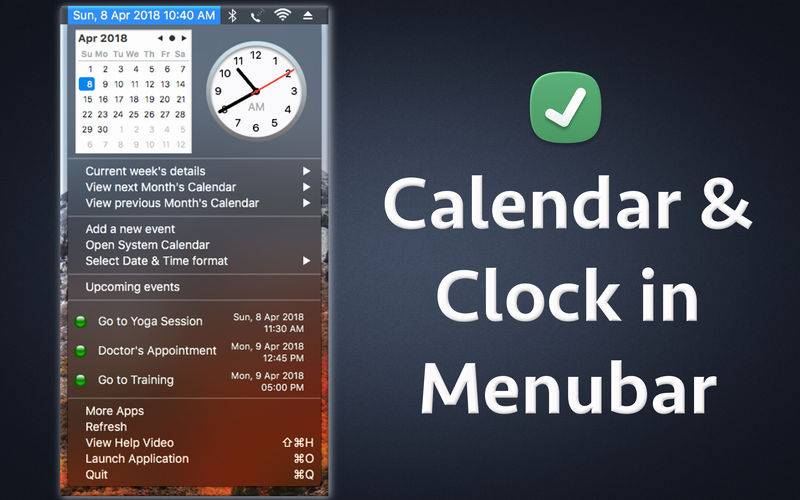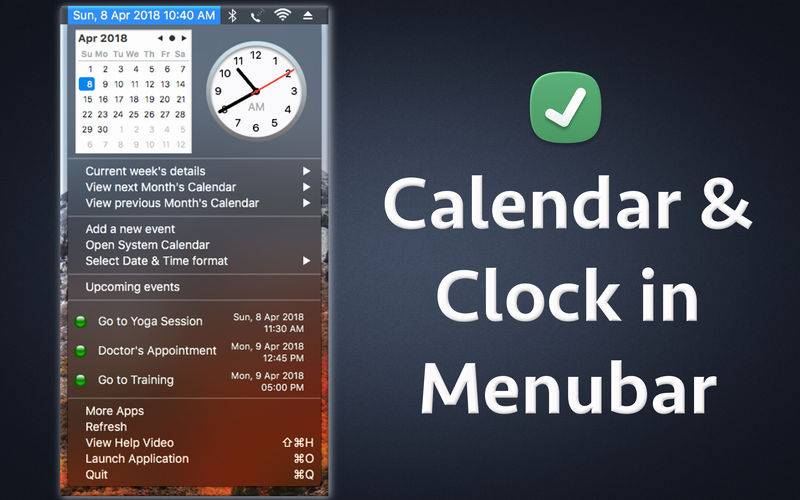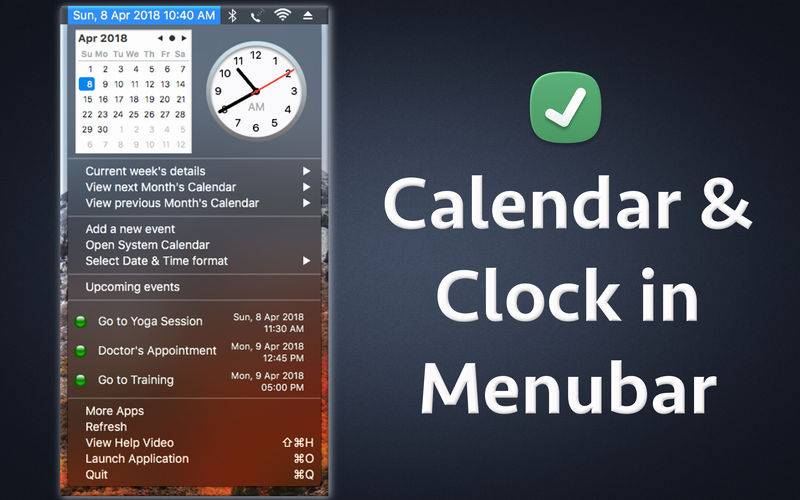The application adds an icon in the Menubar which displays the day, date, time and month. When you click on the Menubar icon, it shows the Calendar, analog clock, week numbers & upcoming Calendar events.Menubar is present at the top of the screen where you see time.
Since the information is directly displayed in the Menubar, you will be able to know today's date, time, month & day just by looking at the menubar.
The calendar will also show the week number of the year for each week of the month.
To view the calendar just click on the Menubar icon.
We have also added Hotkey to the application.Just press Cmd and F1 key together to display the calendar quickly. On pressing the hotkey, the calendar will be displayed at your mouse's location for additional convenience.On laptop, please press fn+cmd+f1 keys together to view the calendar quickly.
Not only this, the application also displays the calendar of Next Month as well as Previous Month. Using the application you could quickly see the calendar of next month and previous month from the menu.The application also displays the current week number of the month & year in the Menu.
The application offers various different date & time formats.Using this feature you could setup the date & time format as per the requirements.
For example : You could setup the application to show the date & time in only Month and Year i.e. Month/Year format or you could set it up to display only today's date.The application offers more than 50 different date and Time formats to choose from.
Once installed, the application integrates with the System Calendar & starts to show the upcoming calendar events directly in the Menubar. You could directly view the upcoming events by clicking on the Menubar icon of the application. To view more details on the event, just hover the mouse over it and the application will show many more details about the event like its notes, location, start time and end time.
The application also lets you add new Events directly from the Menubar.To add a new event, just click on the Menubar icon and click on the menu option "Add a new Event". This option opens a new window where you could setup new events using various easy to use options.You could setup the recurrence, start time, end time,Location & Notes of the new Event. Also, you could setup the Alerts type. For example : you could select to be alerted 10 minutes before the event occurs or 1 day before the event.
Note : Once setup, the alerts are managed & shown by the system calendar.